HCL Connections Header¶
Note
This step is optional

SSO¶
To integrate yours Connections Header into Huddo Boards Cloud please follow these steps:
-
Allow CORS - follow these instructions.
-
Enable in Boards
Open the Boards admin page, select your
Organisation, and then theConnectionsclient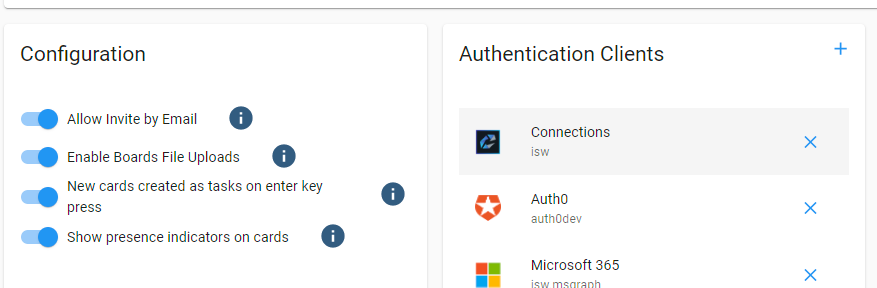
Tick the checkbox for
Load Connections Header via SSOand clickSave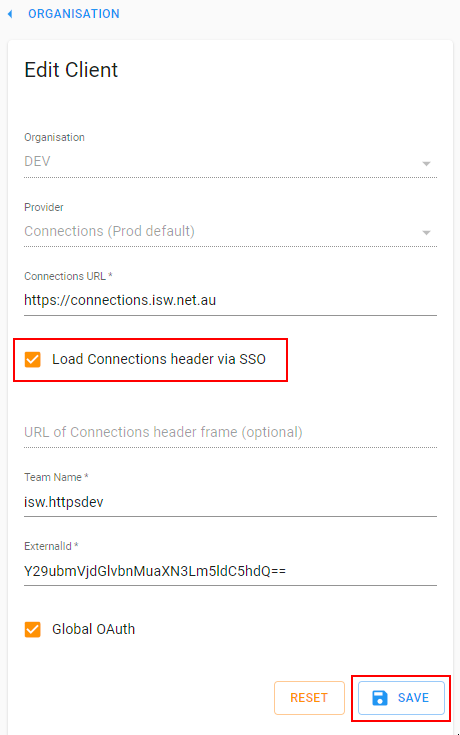
Once you reload the page you should see the Connections header!
iFrame (Deprecated)¶
Warning
This option is no longer recommended.
-
Download the Application
The latest .ear from here
-
Login to WebSphere ISC
This is usually accessible through a URL like:
https://[DEPLOY_MANAGER_ALIAS]:9043/ibm/console/logon.jsp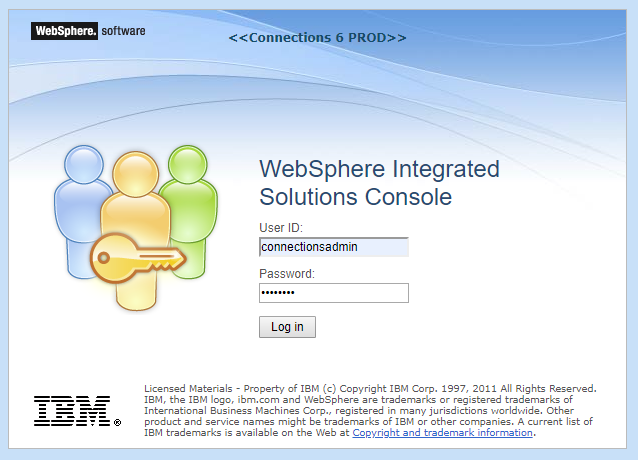
-
Open
Environment->WebSphere variablesEnsure the scope is selected as the
CellClick
New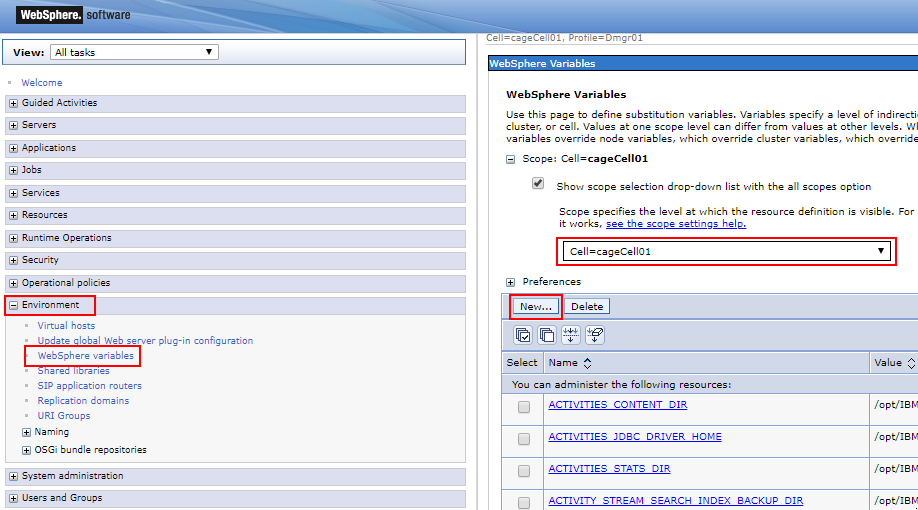
-
Set the following details and click
OKEXTERNAL_APPS_CONFIG {"boards":"https://boards.huddo.com/auth/connections/[CONNECTIONS_HOSTNAME_BASE64]"}Where
[CONNECTIONS_HOSTNAME_BASE64]is- your Connections hostname base64 encoded. E.g.
connections.example.com=>Y29ubmVjdGlvbnMuZXhhbXBsZS5jb20=
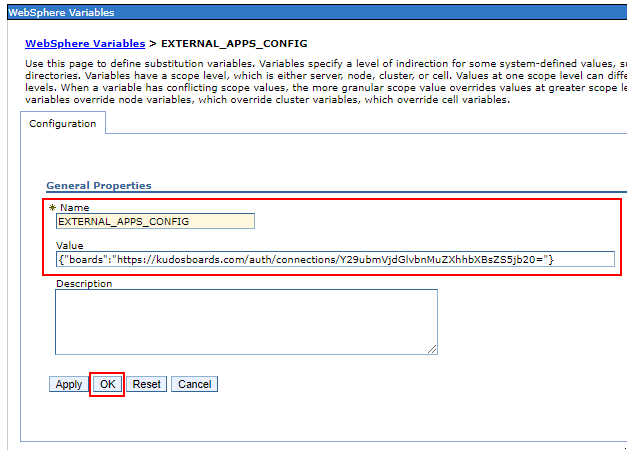
- your Connections hostname base64 encoded. E.g.
-
The config may require saving. Click
Saveif presented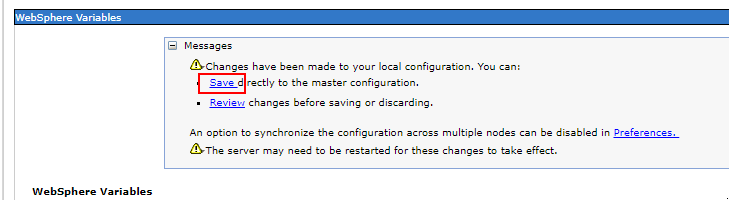
-
Open
Applications->Application Types->WebSphere enterprise applicationsClick
Install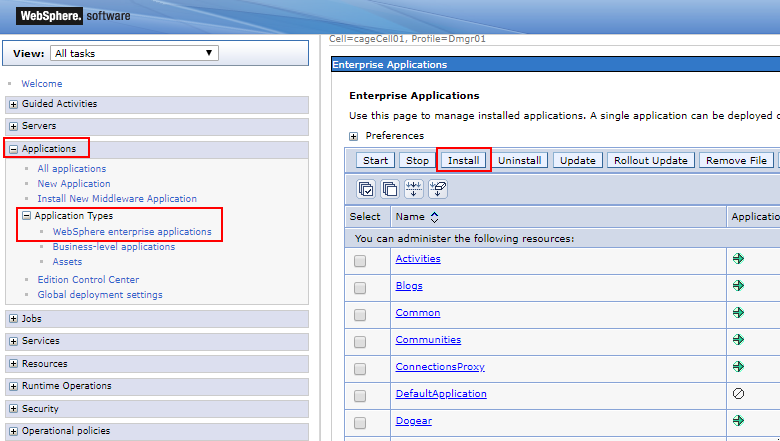
-
Select the file and click
Next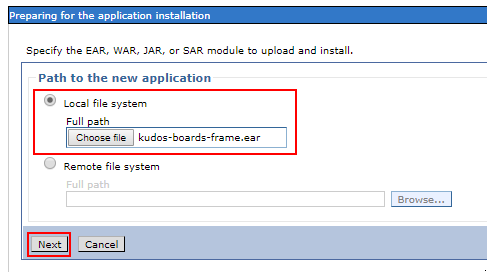
-
You can rename the App if you wish, then click
Next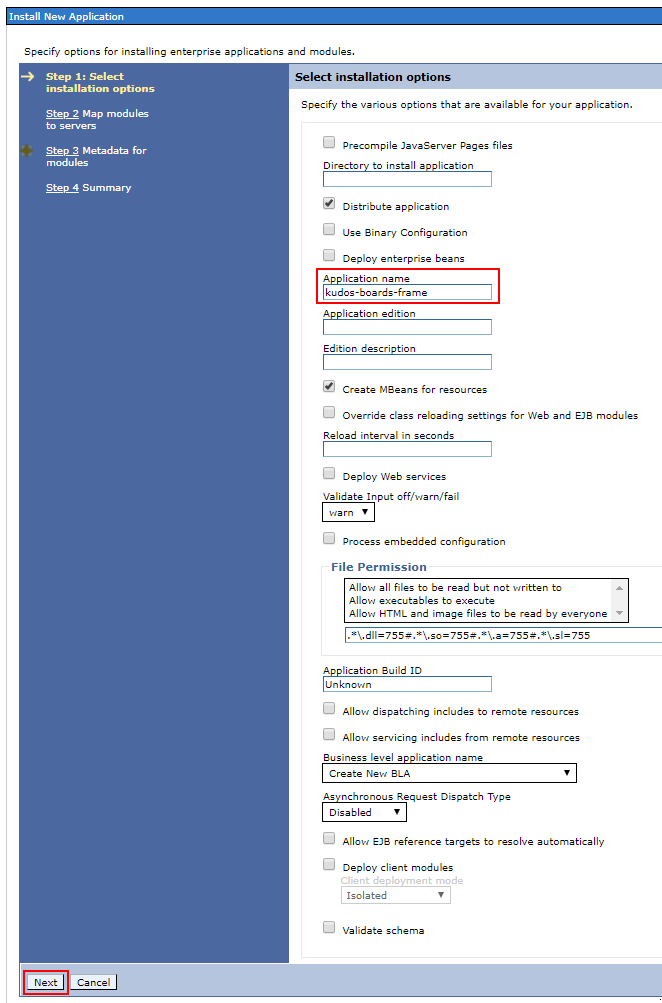
-
Select the checkbox for the module
Hold shift while selecting both the
WebServerand theAppsClusterfrom the listClick Apply
The Servers should update on the right hand side
Click
Next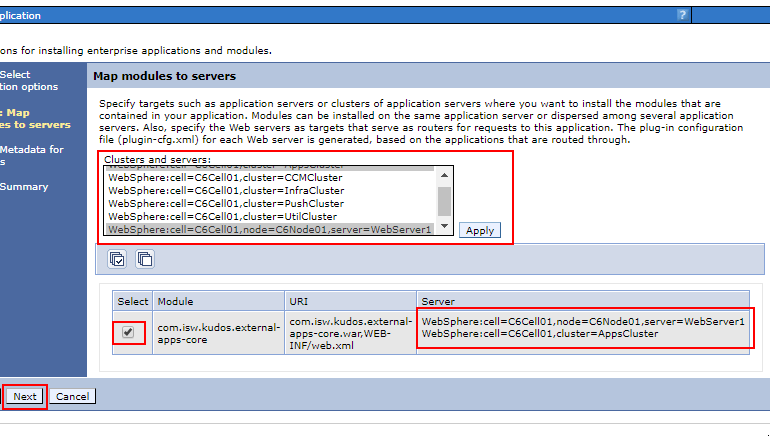
-
Click
Next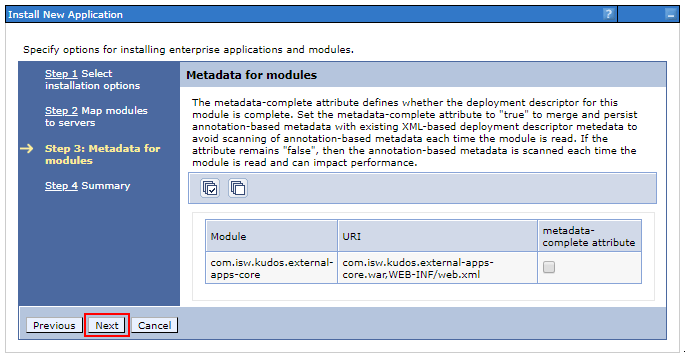
-
Click
Finish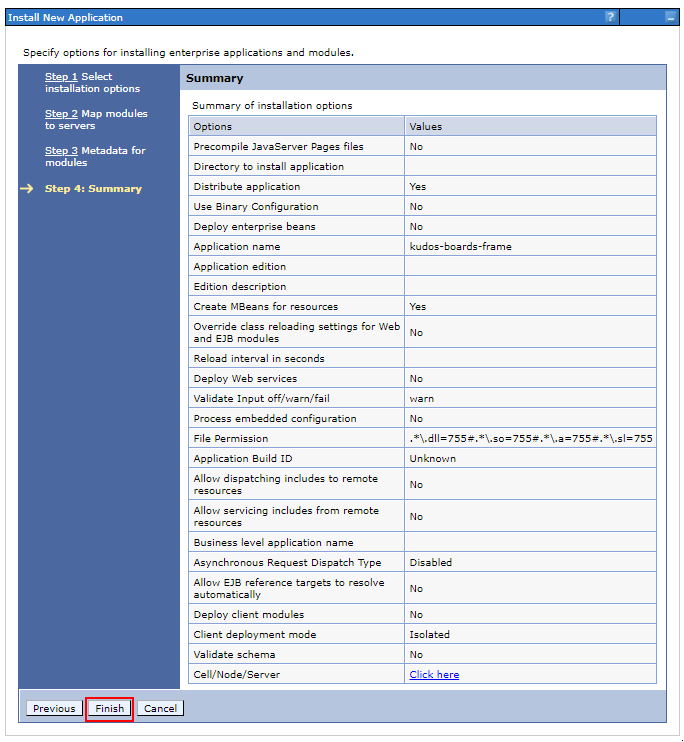
-
The config may prompt to save. Click
Save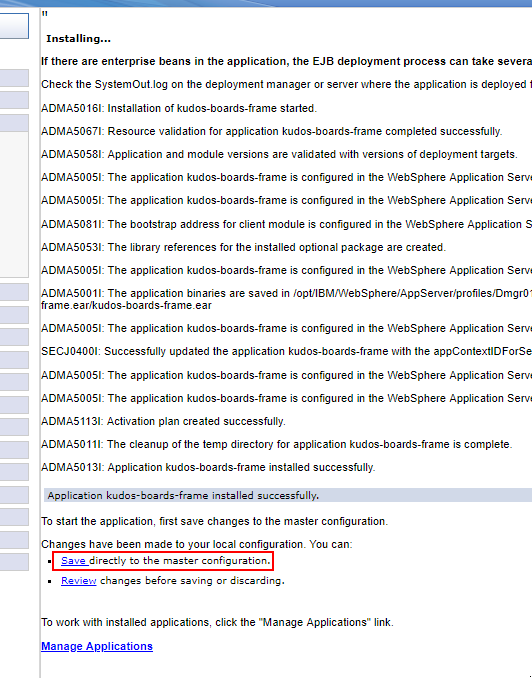
The application should now be installed
-
Start the Header App
Tick the box next to the app name, and click
Start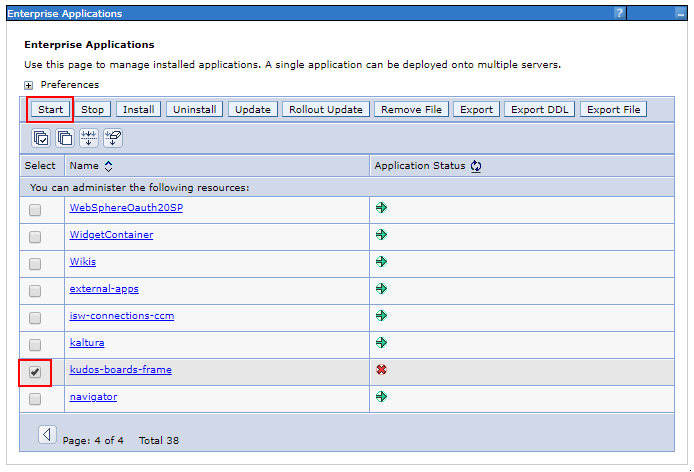
The app should now start. Congratulations, you have installed the app!
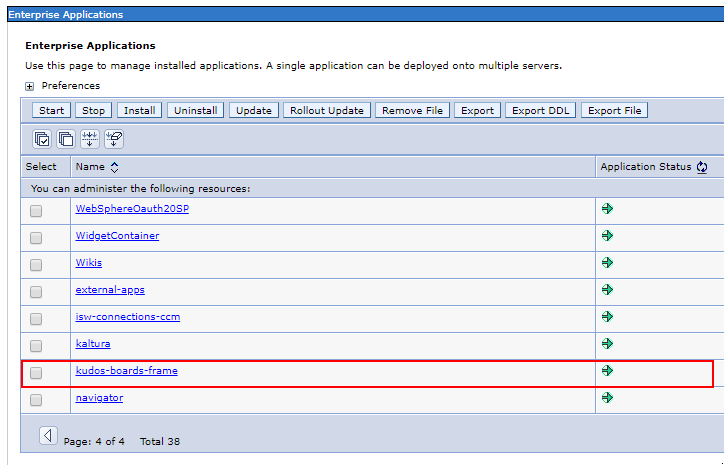
You should now be able to load app can now be loaded at this path
https://[CONNECTIONS_URL]/boardsFor example:
https://connections.example.com/boards