Auth0
This integration enables you to manage users in Auth0 for login to Huddo Boards. Auth0 will maintain a directory of your users for Huddo Boards. This enables standalone use of Huddo Boards if you do not have any of the other supported authentication providers in your business.
You may switch to using one of our other supported authentication providers at a later stage should you wish.
Setting up a new Auth0 tenant for use with Huddo Boards¶
- Sign up at Auth0 by providing your email and a suitable password.
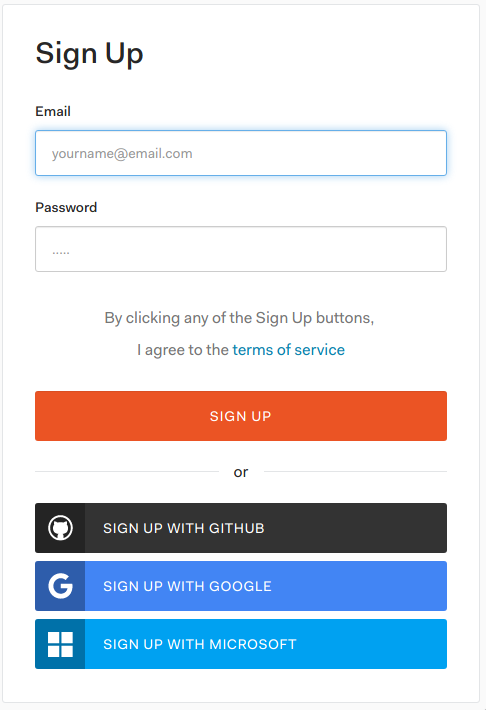
- Choose a tenant domain and region
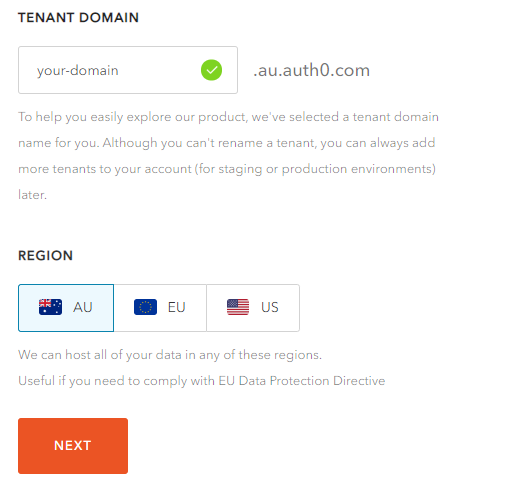
- Fill in your company details
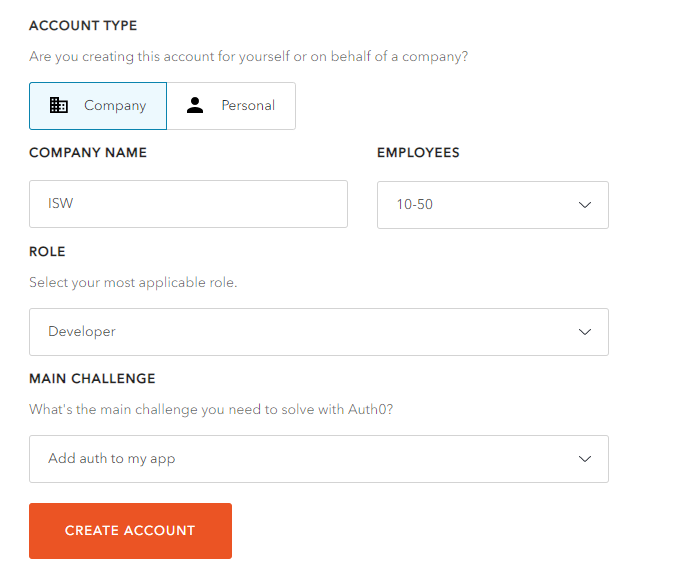
- Create a new application, providing
Huddo Boardsfor the name and chooseRegular Web Applicationsas the type.
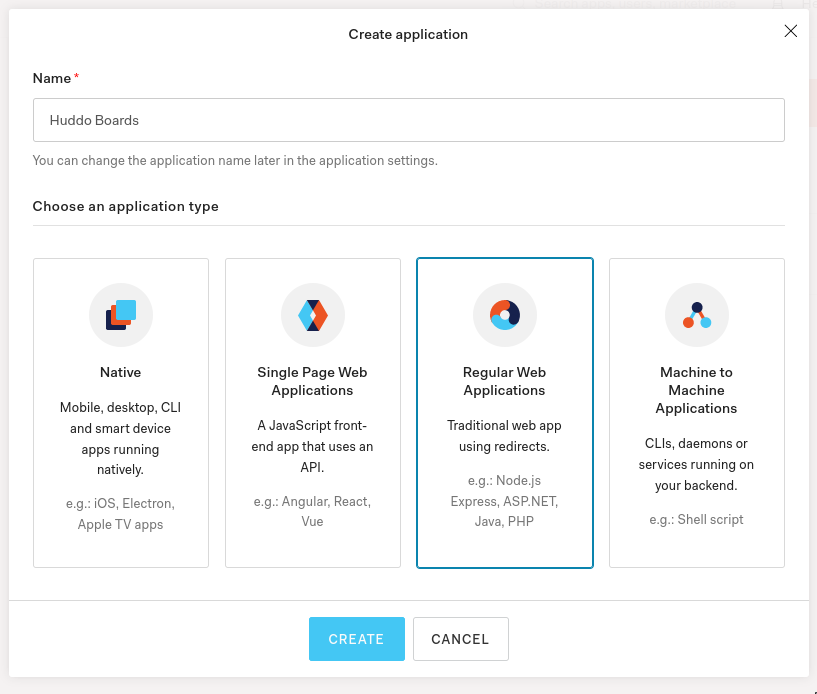
- Open your application and go to the settings tab.
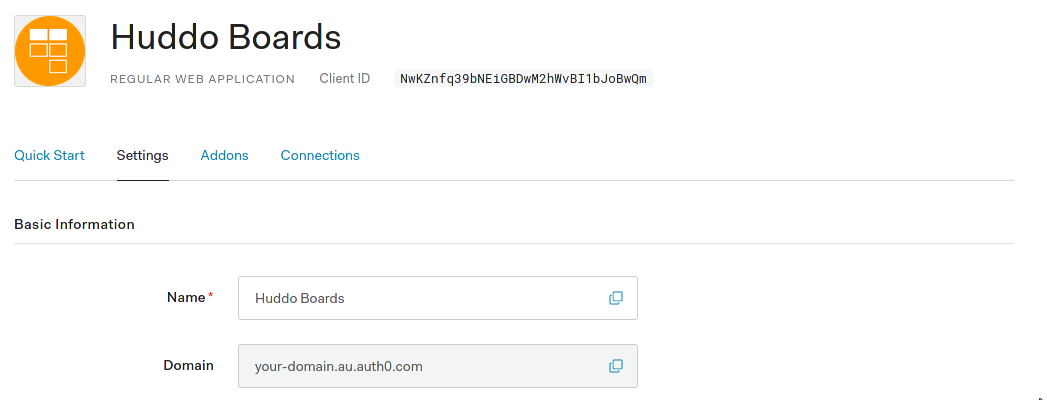
- Provide the rest of the details as below:
In the table below, copy your auth0 domain (listed at the top of the page) into the relevant fields, replacing <domain> with 'your-domain.au.auth0.com' where applicable
| Field | Value |
|---|---|
| Application Logo | https://boards.huddo.com/img/logo-small.png |
| Token Endpoint Authentication Method | Post |
| Allowed Callback URLs | https://boards.huddo.com/auth/auth0/<domain>/callback |
| Allowed Web Origins | https://boards.huddo.com |
| Allowed Origins (CORS) | https://*.huddo.com |
- Click Show Advanced Settings -> Grant Types and tick
Implicit,Authorization Code,Refresh TokenandClient Credentials - Click Save Changes
- Send An email to support@huddo.com with your domain, Client ID and Client Secret.
Enable user searching¶
In order to allow your users to find each other, we need to enable one of Auth0's api features.
- Click
APIsand next to the Auth0 Management API Click the settings button.
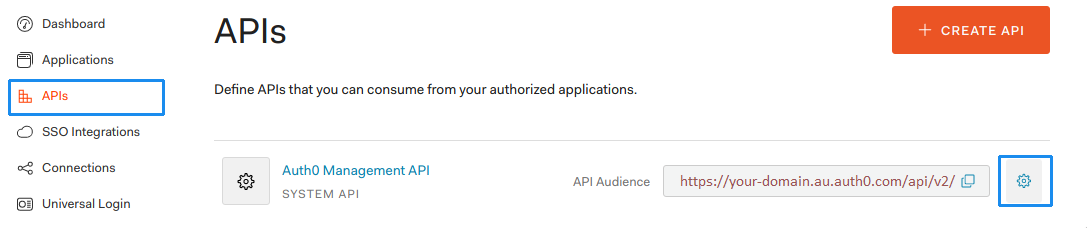
- Click
Machine to Machine Applicationsand next to Huddo Boards click theAUTHORIZEDslider so it is enabled as below.
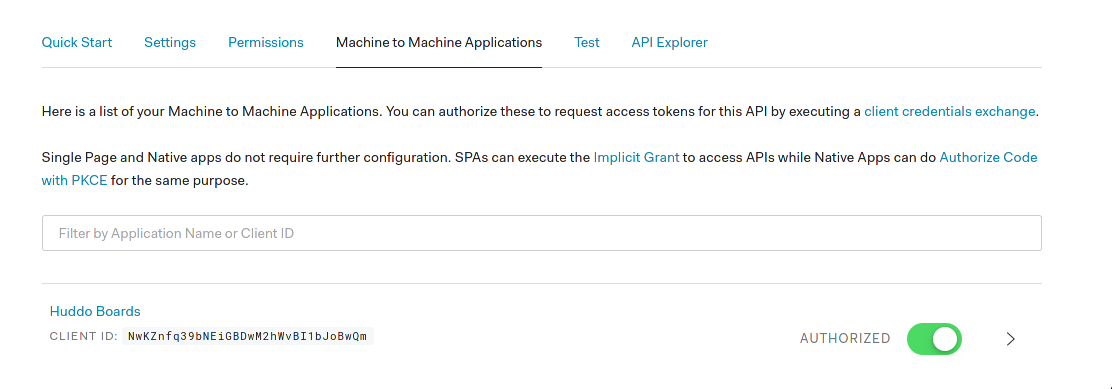
- The Scopes should automatically open as below, if they do not click the
>next to the slider above - Find and tick the
read:usersscope then clickUPDATE
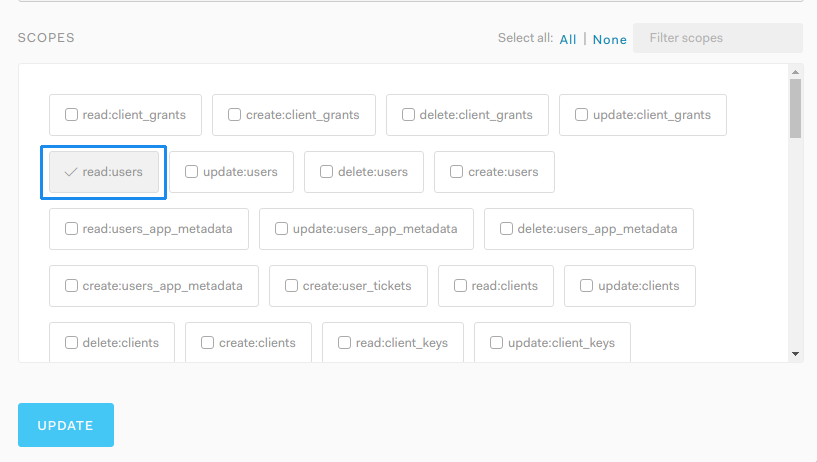
Adding Users to your Auth0 tenant¶
- Login or Sign up to Auth0
- Click Users under Users and Roles
- Click
Create New Userand provide the email and password for the user you wish to add. Leave the Connection as Username-Password-Authentication
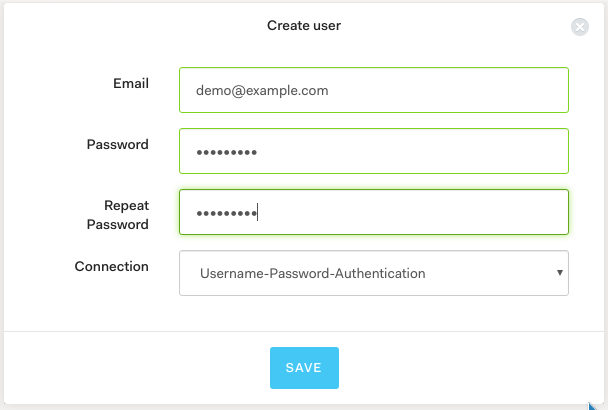
If you aren't redirected to the users page, click them to open it
- Click
Editunder the users name
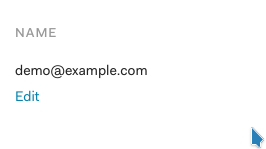
- Update the users full name and click
Save
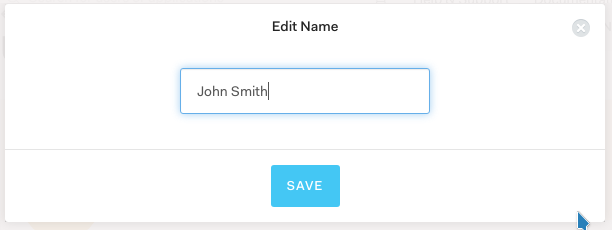
Sign in to Huddo Boards with your Auth0 Tenant¶
Once your Auth0 tenant has been activated you will get an email from our support team with confirmation, you may then go to Huddo Boards and use your Auth0 domain as the team name to login.
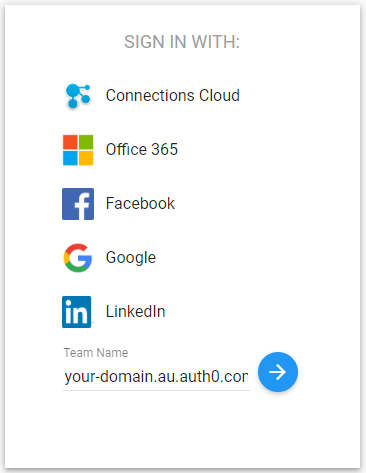
After submitting your Team Name, you'll be asked for the email address and password associated with your Auth0 user account, to finalise your login.
