Link User Accounts¶
Note: admins only - on premise
This process allows you to link user accounts across multiple login methods by their email address. This gives the user the ability to login with either account, and more importanly collaborate with users in either system (ie Connections, Microsoft etc).
Prerequisites¶
-
Profiles are synchronised
In order to link accounts it is highly recommended to synchronise accounts to ensure they exist in the Boards database. Please follow these instructions first
Important Notes¶
- Please be aware that if you intend to remove login then the primary ID should be set as the ID for your intended login client (ie Microsoft), and the secondary that of the login method you to plan to remove (eg Connections). These IDs are visible in the URL of the admin page visited in the profile linking step.
- Accounts are matched on email address
- The process is run immediately on the next deployment of the
usermicroservice - Only run one replica to avoid conflicts, hence
replicaCount: 1 -
You can view the logs of the user service to see an output of changes
- users who were found in both clients
- users who could not be matched by their email prefix
- users who are already linked
- users who have been linked as a result of the command
-
The command is safe to run multiple times. The list of already linked should show the previous links, and there will be no new changes unless more users have been imported into the Boards DB.
Process¶
-
Environment variables
This process links users in 2 difference clients. We utilise environment variables to initialise the process, e.g.
user: replicaCount: 1 env: PROFILE_LINK_CLIENT_PRIMARY: 5ef2d52f6283afc12efd55a4 PROFILE_LINK_CLIENT_SECONDARY: 5fd6974dd7c5ede08711432d # Determines if user accounts are linked on the email prefix (before the @ symbol), default is false # i.e. jsmith@huddo.com & jsmith@isw.net.au # PROFILE_LINK_EMAIL_PREFIX_ONLY: true -
Redeploy the Helm chart
For example:
helm upgrade huddo-boards https://docs.huddo.com/assets/config/kubernetes/huddo-boards-1.0.0.tgz -i -f ./boards.yaml --namespace boards -
Review the logs
The logs should output in this format. Note the users who have been
updated/ignored. On subsequent runs the people inupdatedwill appear innoChangeinstead.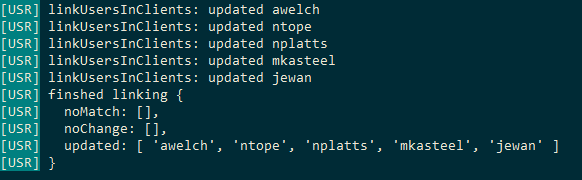
-
Remove Environment variables above and redeploy the Helm chart