Activity Migration¶
Pod will not start - Port in use¶
Sometimes the pod fails to start with an error listen EACCES: permission denied. For example:
checkActitiviesFileStore: found valid content store
checkOrg: Found 1 OrgId: [ 'a' ]
checkTenant: Found 1 Tenant: [ '00000000-0000-0000-0000-040508202233' ]
Please open the UI at 'https://company.example.com/boards/admin/migration' or set env.IMMEDIATELY_PROCESS_ALL='true' to migrate all of your Activities without UI
events.js:377
throw er; // Unhandled 'error' event
^
Error: listen EACCES: permission denied tcp://10.100.200.104:2641
at Server.setupListenHandle [as _listen2] (net.js:1314:21)
at listenInCluster (net.js:1379:12)
at Server.listen (net.js:1476:5)
at listen (/usr/src/app/dist/index.js:62:10)
at /usr/src/app/dist/index.js:106:3
at processTicksAndRejections (internal/process/task_queues.js:95:5)
Emitted 'error' event on Server instance at:
at emitErrorNT (net.js:1358:8)
at processTicksAndRejections (internal/process/task_queues.js:82:21) {
code: 'EACCES',
errno: -13,
syscall: 'listen',
address: 'tcp://10.240.27.7:2641',
port: -1
}
error Command failed with exit code 1.
info Visit https://yarnpkg.com/en/docs/cli/run for documentation about this command.
This is because the port is already in use. We must change the default port which
Resolution¶
-
Open your Boards yaml file
-
Set the new port as per below (merging into existing)
global: env: ACTIVITY_MIGRATION_PORT: '2651' migration: balancer: port: 2651 targetPort: 2651 -
Redeploy both the Boards helm chart and the Activity Migration charts with the updated yaml
-
Confirm the pod start successfully or change to another random higher port if conflicts still occur.
Missing Long Descriptions¶
This process will find and fix cards with long descriptions which were not imported correctly due to an incorrect HTTP 404 response from the HCL Connections API
Note: this requires Boards images with date tags on or after 2021-03-22
Process Overview¶
This service will:
- mount the Connections Shared drive
- find any migrated cards which have a link to the old "Long Description" (with
/downloadExtended/in the URL) - use the Connections database to locate the files' path on the NFS drive
- retrieve the file contents from the file path
- save this full content into the card and overwrite the short summary version which previously was used
- remove the link on the card to the Long Description
- log statistics on how many cards were fixed
Note: any changes made to the description (rich text area) by users since the migration will be over-written by the loaded content. If there are any cards which you want to keep the existing, simply delete the link to "Long Description" before running this process.
Steps¶
-
Add the volume, volume mount &
FILE_PATH_ACTIVITIES_CONTENT_STOREto the boards yaml config. For example:migration: # configure access to the Connections Shared mount sharedDrive: # Replace with IP address for the NFS server server: 192.168.10.56 # for example "/opt/HCL/Connections/data/shared" or "/nfs/data/shared" path: /nfs/data/shared env: # the extension after /data can be found from the WebSphere ACTIVITIES_CONTENT_DIR variable FILE_PATH_ACTIVITIES_CONTENT_STORE: /data/activities/content -
Replace the
sharedDrive.serverIP and thesharedDrive.pathto the shared drive (e.g./nfs/data/sharedor/opt/HCL/data/sharedetc) - Deploy the Activity Migration chart applicable for your deployment (CP v3 or standalone Kubernetes v5)
- Review the pod logs for the status of how many long description were replaced
JVM Heap Size OoM¶
When migrating very large activities sometimes you may encounter an OutOfMemory error.
Resolution¶
In the migration YAML chart you can set following to reduce the amount of concurrent data accessed in memory:
migration.env.PROCESSING_PAGE_SIZE: 1
migration.env.FIELDS_PAGE_SIZE: 1
Once these values are set you need to deploy the chart again to make them take effect.
You will also need to increase the amount of memory available to NodeJS by adding the environment variables in the migration YAML:
resources.requests.memory: 2024M
resources.limits.memory: 8192M
env.NODE_OPTIONS: "--max-old-space-size=8192"
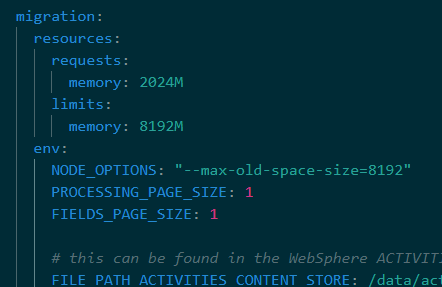
Activity stuck in pending migration¶
If the migration service crashes while migrating an activity some activiites can be in a 'stuck' state where they cannot be tasked to be migrated again. In the migration YAML chart you can set PURGE_INCOMPLETE to remove the flags.
migration.env.PURGE_INCOMPLETE: "true"
You are also able to delete already migrated activities by setting PURGE_MIGRATED_ACTIVITY_IDS so they can be migrated again.
migration.env.PURGE_MIGRATED_ACTIVITY_IDS: "acitivityId,activityId2,activityId3,...,activityIdN"
Once these values are set you need to deploy the chart again to make them take effect. Please be aware to remove the "PURGE_MIGRATED_ACTIVITY_IDS" after it is done or any subsequent deployments/restarts will delete them again!