HCL Connections Widget Setup¶
Add Huddo Boards Docker widgets into HCL Connections on-premise environments
Community Widget¶
-
SSH to the WAS Deployment Manager
-
Start
wsadmincd /opt/IBM/WebSphere/AppServer/profiles/Dmgr01/bin ./wsadmin.sh -lang jython -user wasadmin -password <password-here> -
Check out the
widgets-config.xmlfile.execfile("profilesAdmin.py") ProfilesConfigService.checkOutWidgetConfig("/LCCheckedOut", AdminControl.getCell()) -
Edit the
widgets-config.xmlfile.Find the resource element with the type of community, e.g.
<resource ... type="community" ... >, then under<widgets>, then within<definitions>add the following, replacing[BOARDS_URL]with your URL:<!-- Huddo Boards --> <widgetDef defId="HuddoBoards" modes="view fullpage" url="{webresourcesSvcRef}/web/com.ibm.social.urliWidget.web.resources/widget/urlWidget.xml" themes="wpthemeNarrow wpthemeWide wpthemeBanner" uniqueInstance="true"> <itemSet> <item name="resourceId" value="{resourceId}"/> <item name="width" value="100%"/> <item name="height" value="500px"/> <item name="url" value="https://[BOARDS_URL]/boards/community/connections"/> </itemSet> </widgetDef> <!-- END Huddo Boards --> -
Disable Community Activity widget
Tip
this is optional but highly recommended for CP installations of Activities Plus
Once Activities are migrated into Boards, it is recommended that the Community Activity widget is disabled to prevent confusion around the old data.
Find and comment out the Activity widget with
defId="Activities"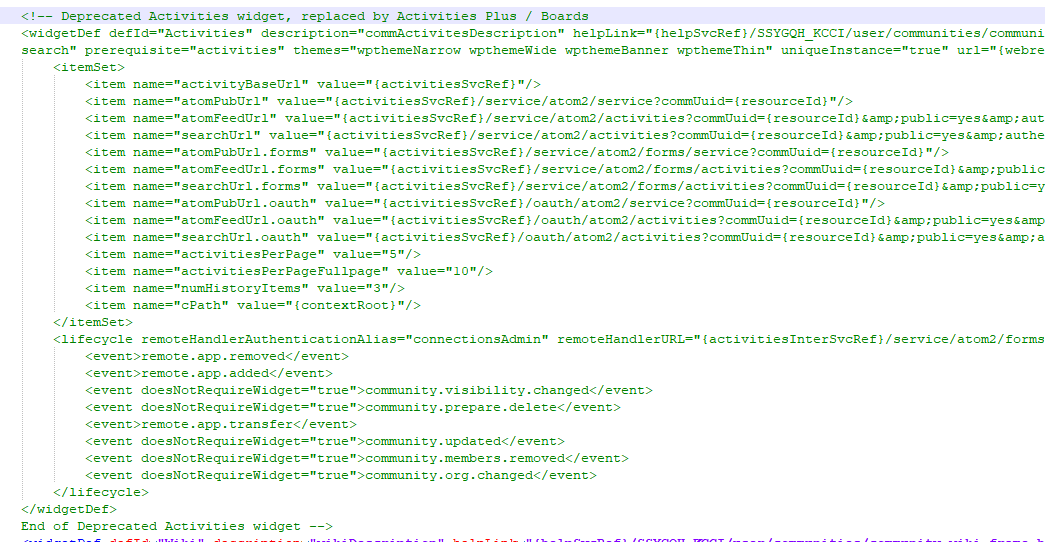
-
Check in the widgets-config.xml file.
ProfilesConfigService.checkInWidgetConfig() -
Restart the
Communitiesapplication via the ISCTip
If widgets no longer load in Communities and you see errors in the browser console like:
The following error occurs when retrieving widgetProcess production. com.ibm.jsse2.util.h: PKIX path building failed: com.ibm.security.cert.IBMCertPathBuilderException: unable to find valid certification path to requested targetthen please ensure the Connections domain root certificate is trusted in the WebSphere ISC. This can be added using
Retrieve from portunderSSL certificate and key management>Key stores and certificates>CellDefaultTrustStore>Signer certificates -
Optional. Install the extensions for Connections Customizer. This includes a fix for the Community Widget that enables attachments to be downloaded as well as multiple new integrations for Connections.
Activity Stream widget¶
-
Open
Homepage=>AdministrationClick
Add another app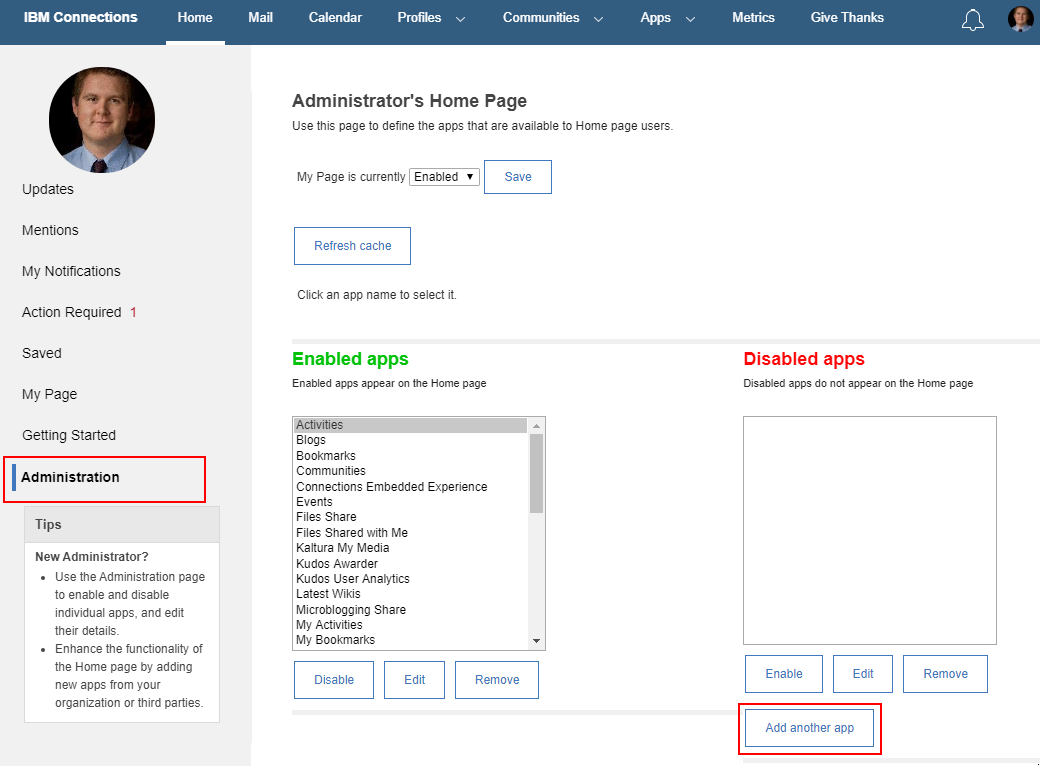
-
Select the following:
OpenSocial GadgetTrustedandUse SSOShow for Activity Stream eventsAll servers
Click the
Add Mappingbutton.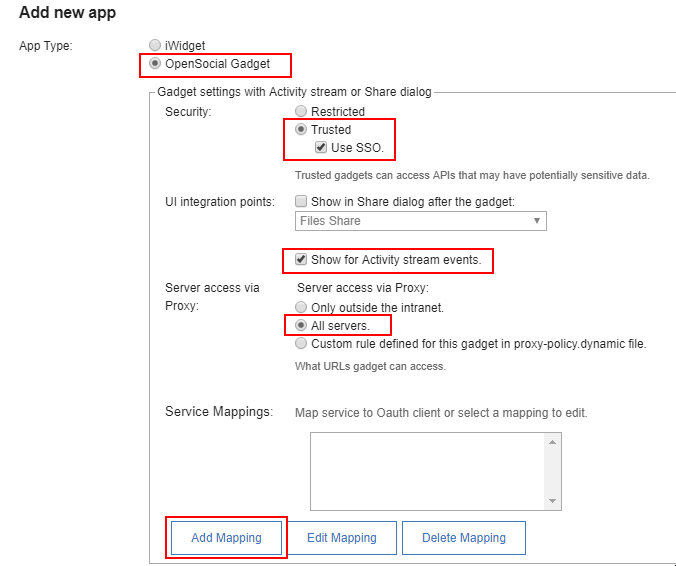
-
Enter values:
- OAuth Client:
conn-ee - Service name:
connections_service
Click
Ok - OAuth Client:
-
Enter the following, replacing
[BOARDS_URL]with your URL:Field Value App Title Huddo Boards Stream URL Address https://[BOARDS_URL]/widgets/connections/url-gadget.xmlIcon URL https://[BOARDS_URL]/favicon.icoIcon Secure URL https://[BOARDS_URL]/favicon.icoScroll down and click
Save -
Select the newly defined app and click
Enable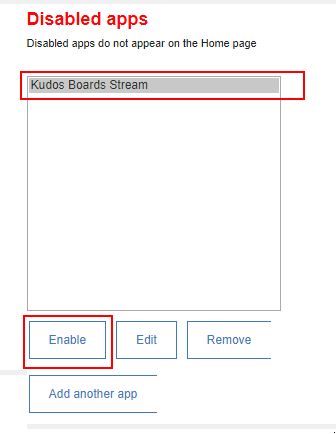
CEC (Community Highlights)¶
Huddo Boards integrates with Connections Engagement Center
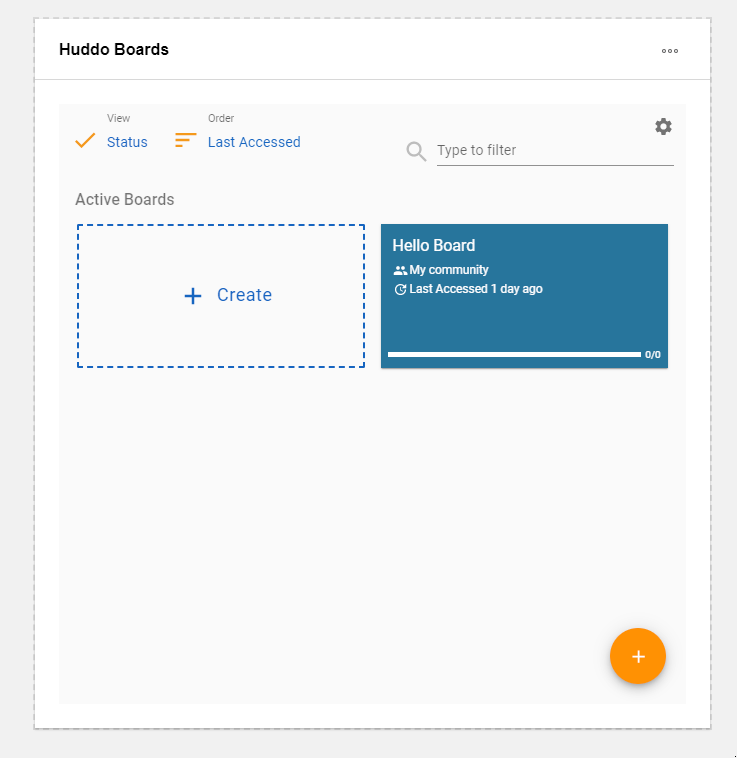
-
Download the Boards CP widget definition file
-
Open the CEC (XCC) main admin page
i.e.
https://connections.company.com/xcc/main -
Click
Customize,Engagement Center Settings, expandCustomization Files& clickUpload File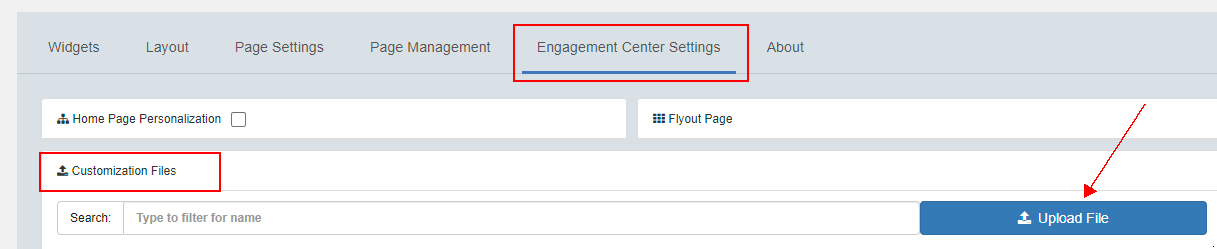
Note: you must have the admin role for the
Customizebutton to appear -
Select the
custom.jsdownloaded previouslyNote: the file must have this name. If you already have a
custom.jsfile you must manually merge the contents. Copy theHuddoBoards()function and make sure to call it ininit() -
To validate:
- Open the
Highlightsapplication in a Community -
Click
Customize,WidgetsandHuddo Boards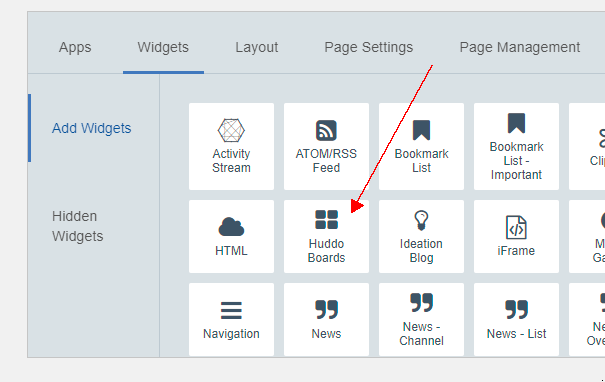
-
The Boards Highlights widget should now appear at the end of the page
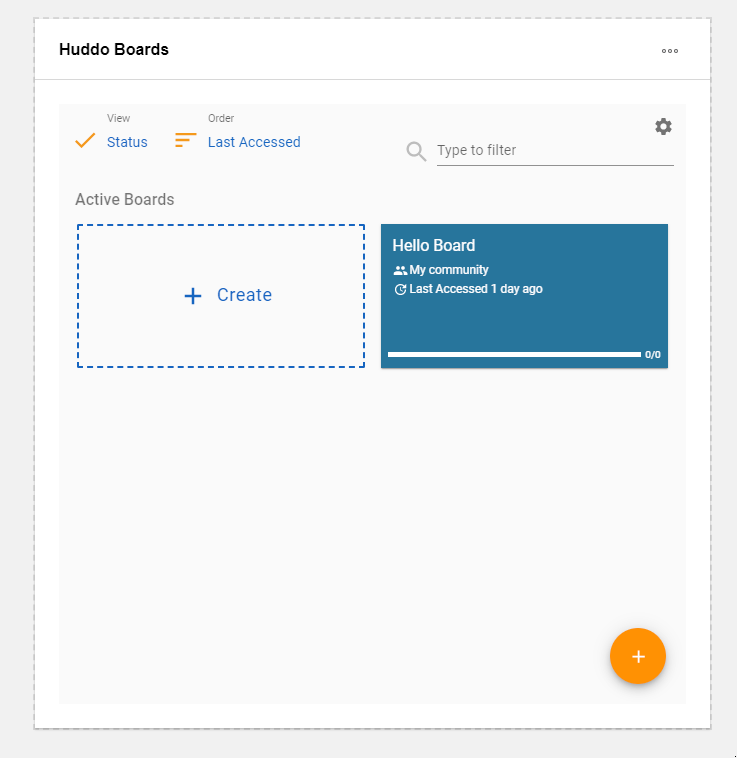
- Open the