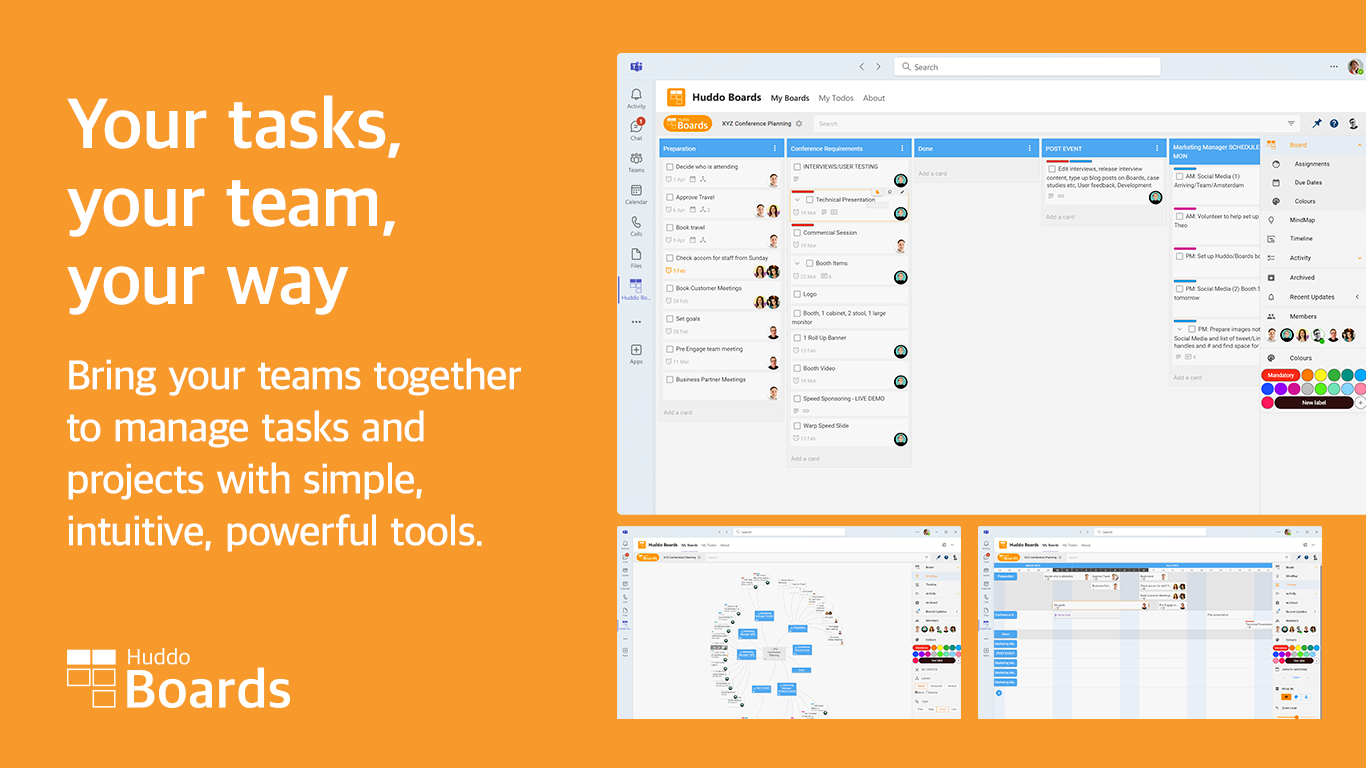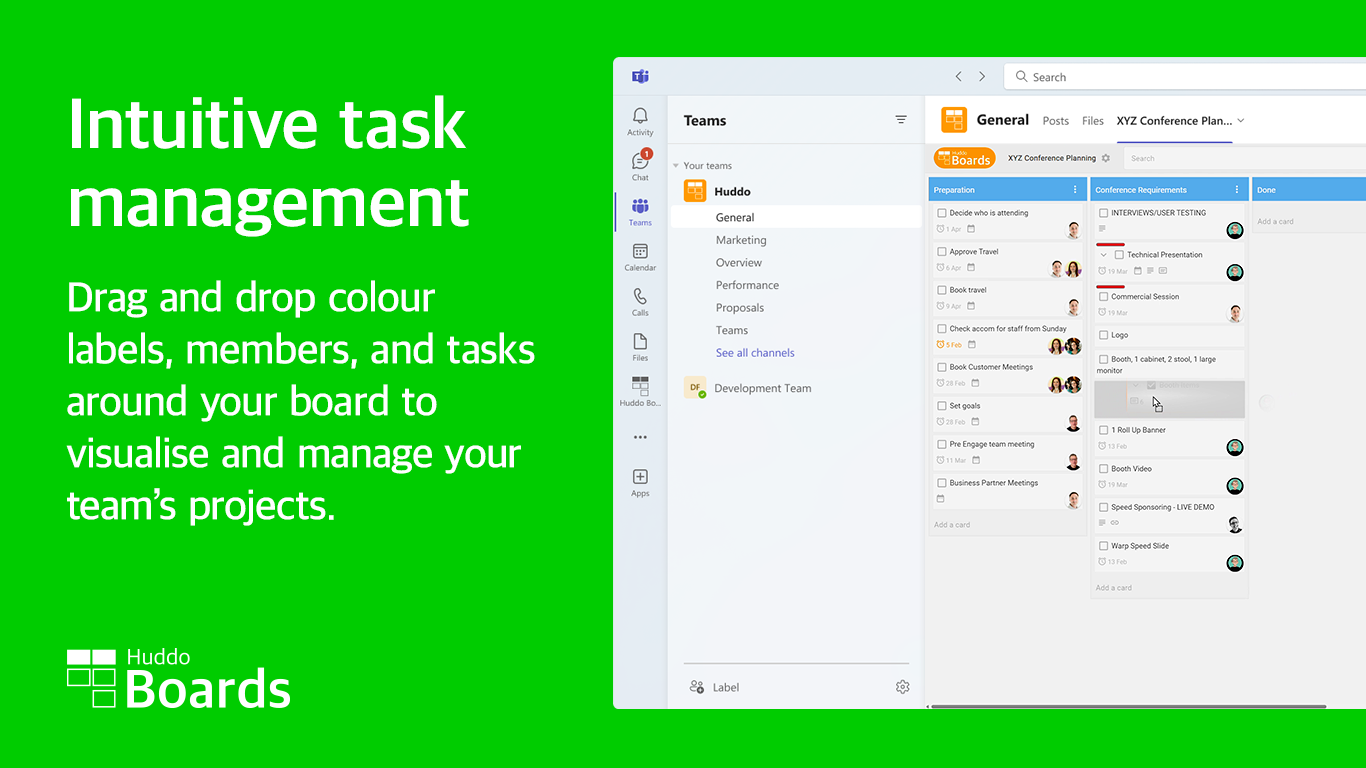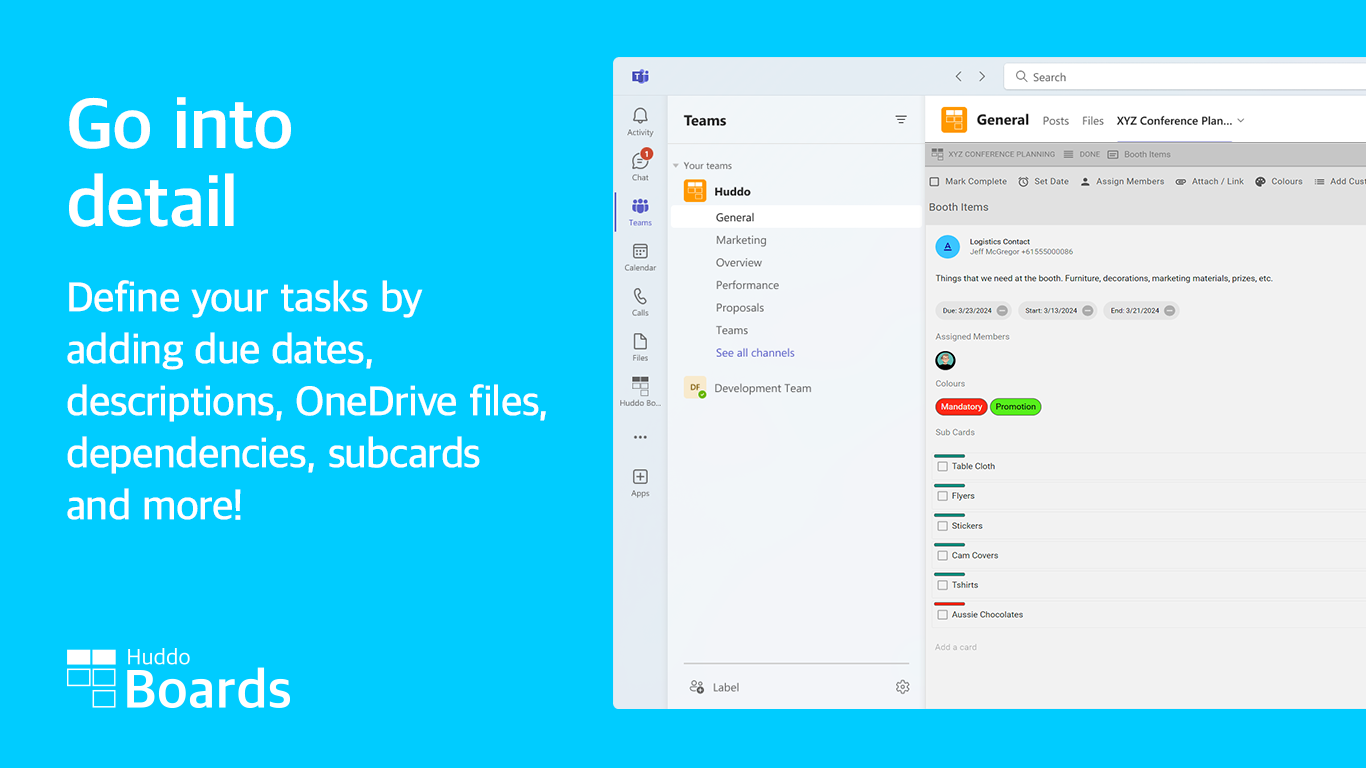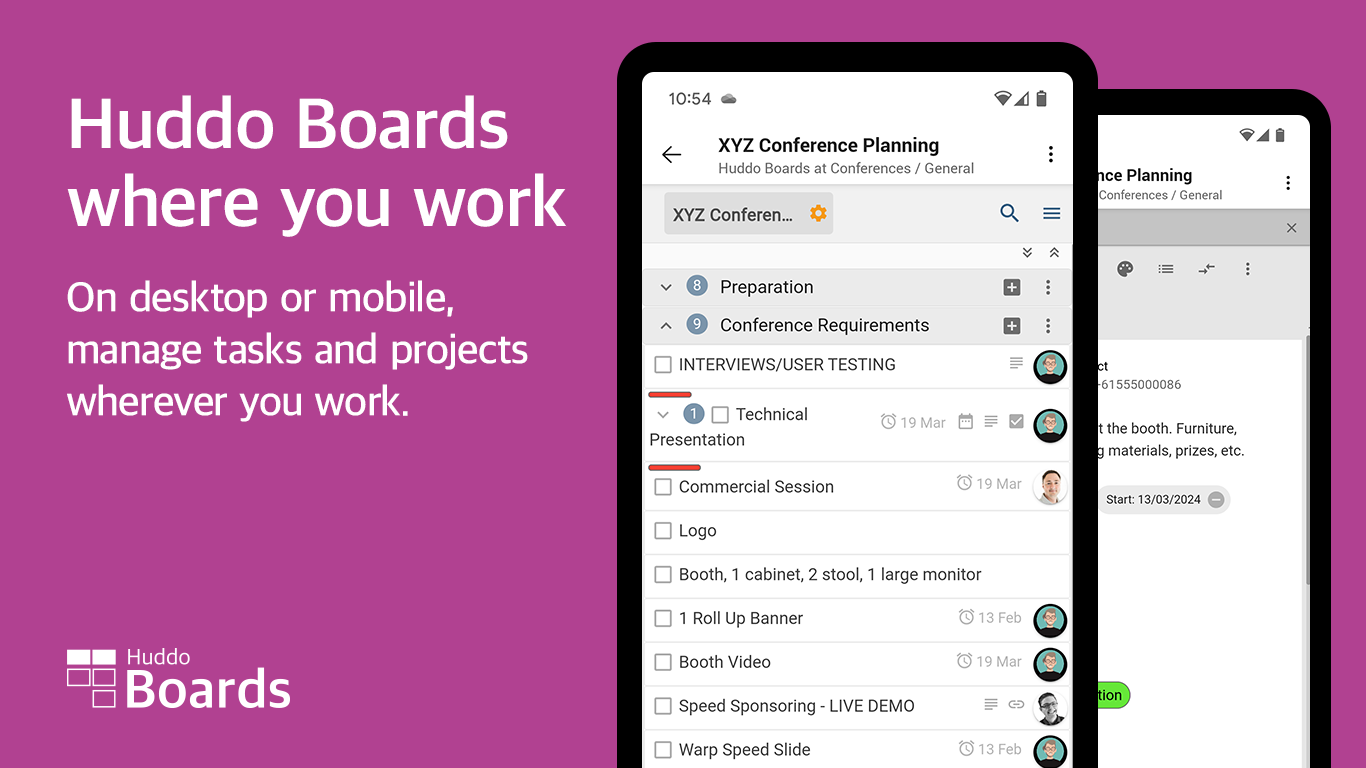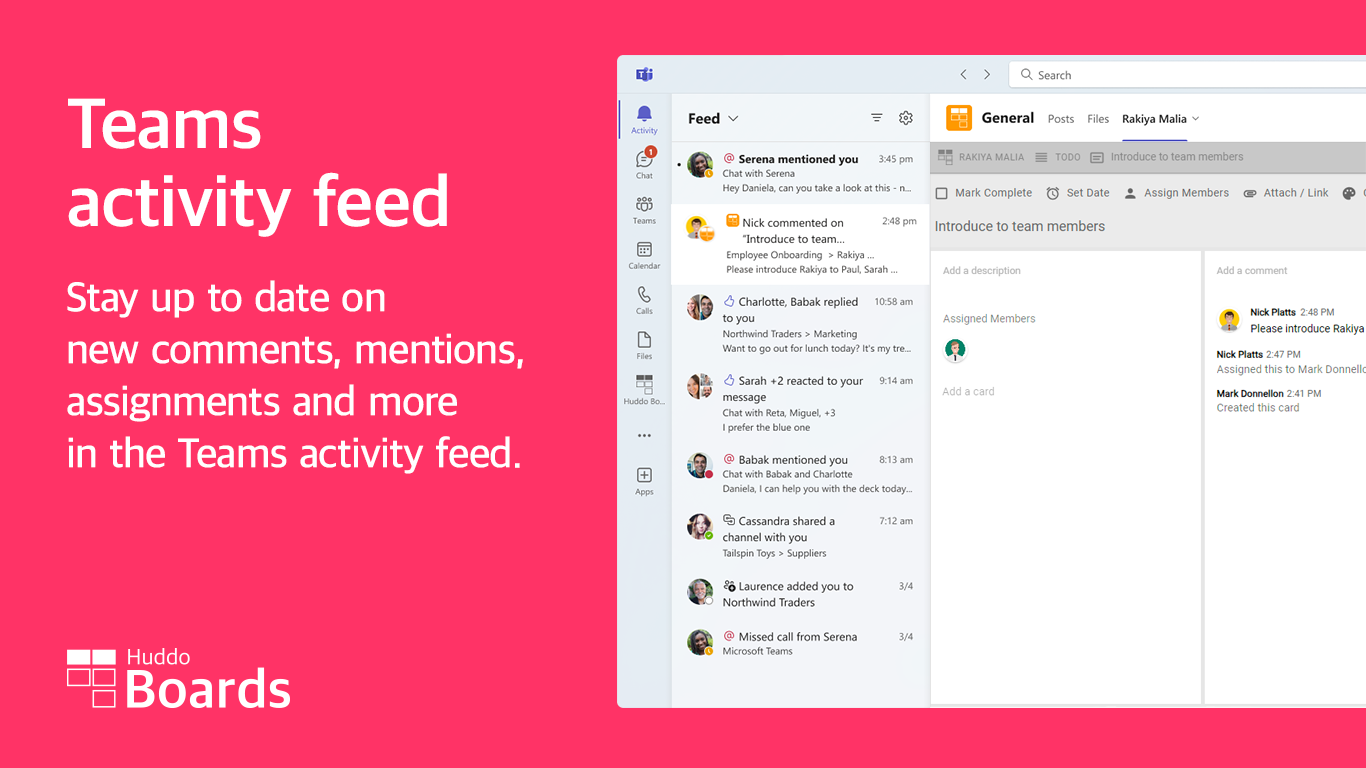Huddo Boards On-Premise in Microsoft Teams¶
Contact Us¶
Send an email to support@huddo.com with the following details:
Hi! I'd like to set up the Huddo Boards Microsoft Teams app for my company, [COMPANY NAME]. Here are the details:
- (optional) Attach the
.zipormanifest.jsonfile of any previous Huddo Boards teams app you have used or been provided before.- [ ] The Application ID of the Huddo Boards application you have already registered in Microsoft Entra. See Authenticating Huddo Boards with Microsoft 365
- [ ]
APP_URIvalue from your helm chart values.- [ ]
API_GATEWAYvalue from your helm chart values.
We will generate your customized Huddo Boards Teams app and provide you up-to-date guidance on how to deploy it in your environment.
Updates to the Huddo Boards Teams app may need to be re-deployed via another customised Teams app package. We have automation in place for generating updates for your Teams app, however a manual step will be required by you to deploy the update.
Once you have your customised Teams app and advice from the Huddo team:
-
Open the Boards Helm Chart config used for deployment
Add the following environment variable to
provider(uncomment or add the section as required):provider: env: MSGRAPH_TEAMS_MANIFEST_ID: "<id attribute from your teams app manifest.json>" -
Redeploy Boards helm chart as per command for Huddo Boards:
helm upgrade huddo-boards-cp https://docs.huddo.com/assets/config/kubernetes/huddo-boards-cp-1.2.0.tgz -i -f ./boards-cp.yaml --namespace connectionshelm upgrade huddo-boards https://docs.huddo.com/assets/config/kubernetes/huddo-boards-1.0.0.tgz -i -f ./boards.yaml --namespace boardsNote:
--recreate-podsis not required this time as this is only an env variable change
How To Use¶
For a full guide on using Huddo Boards in Microsoft Teams, please see our documentation.