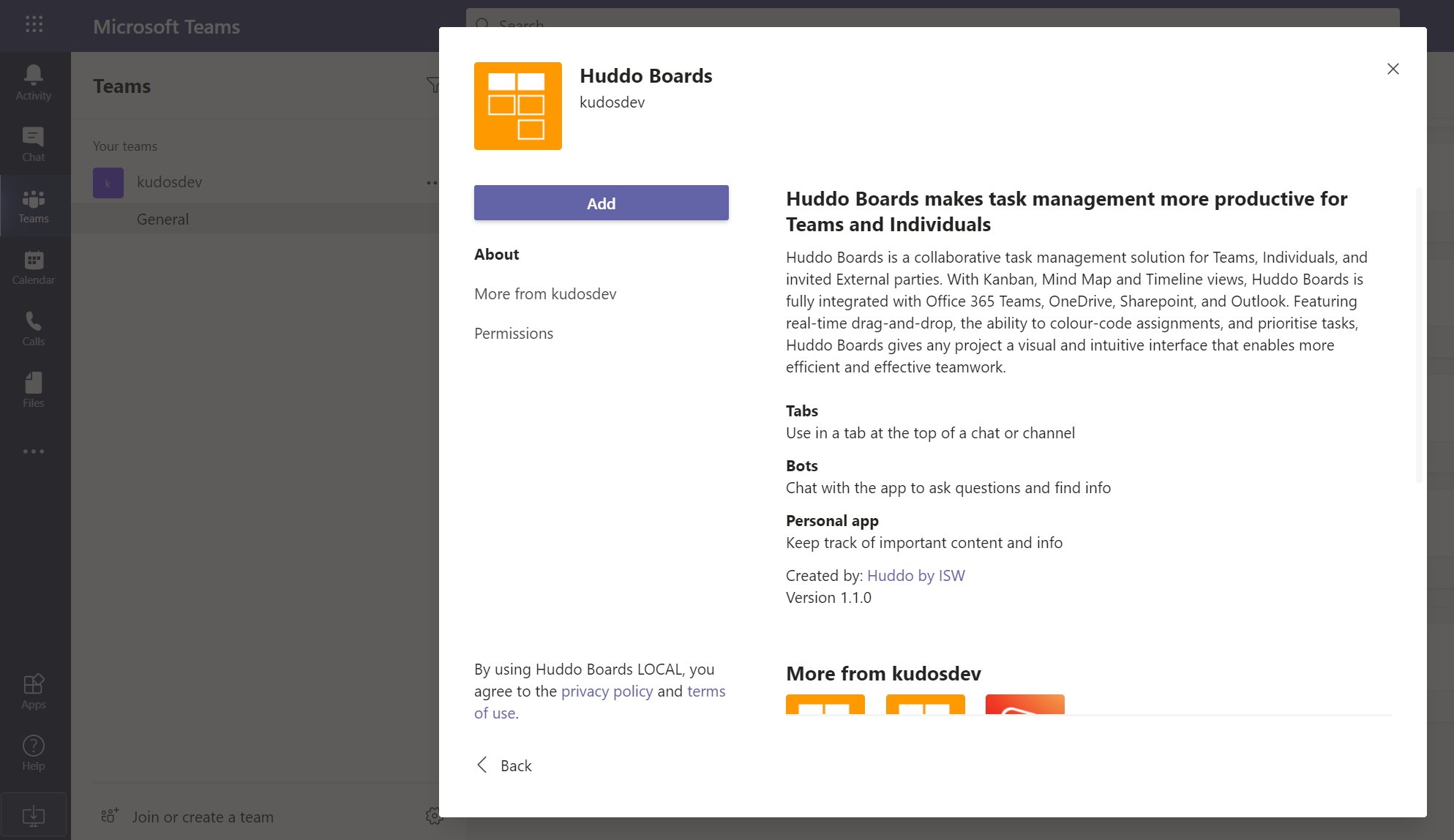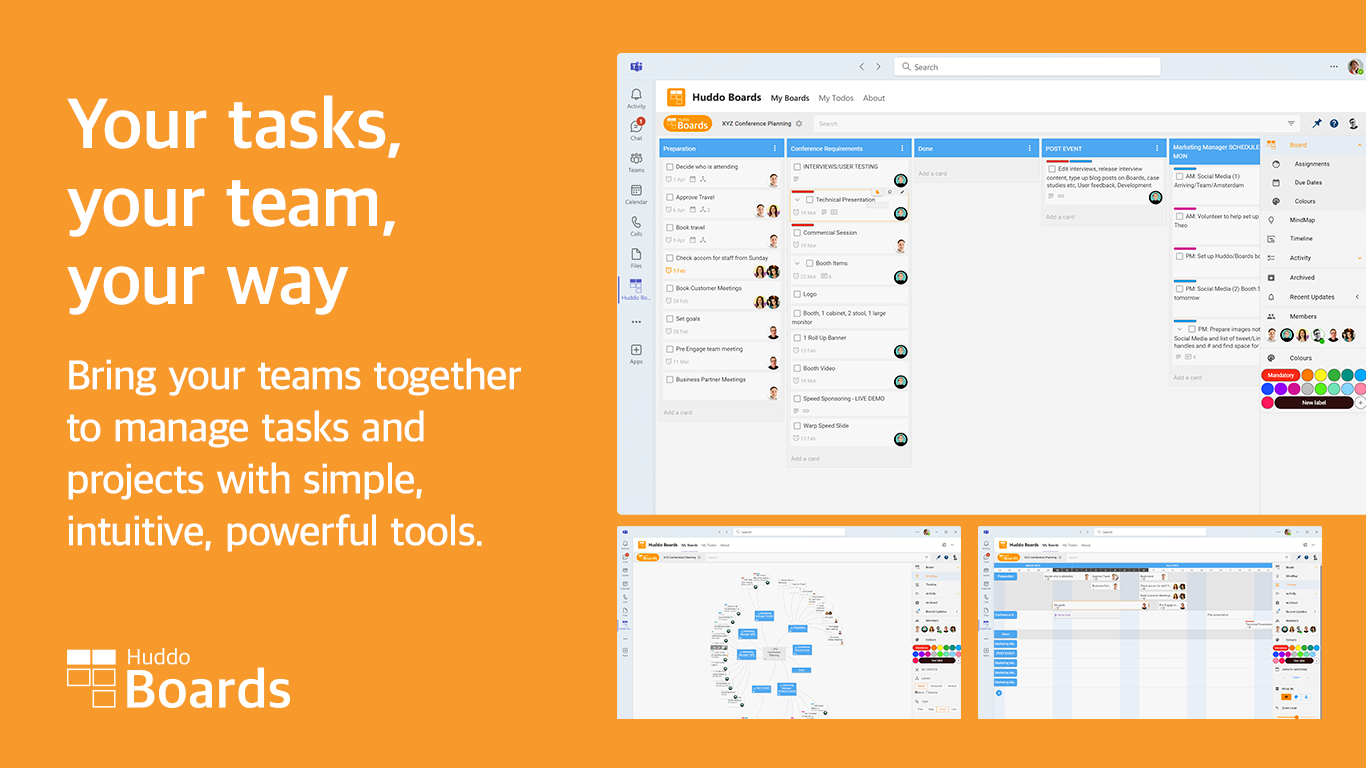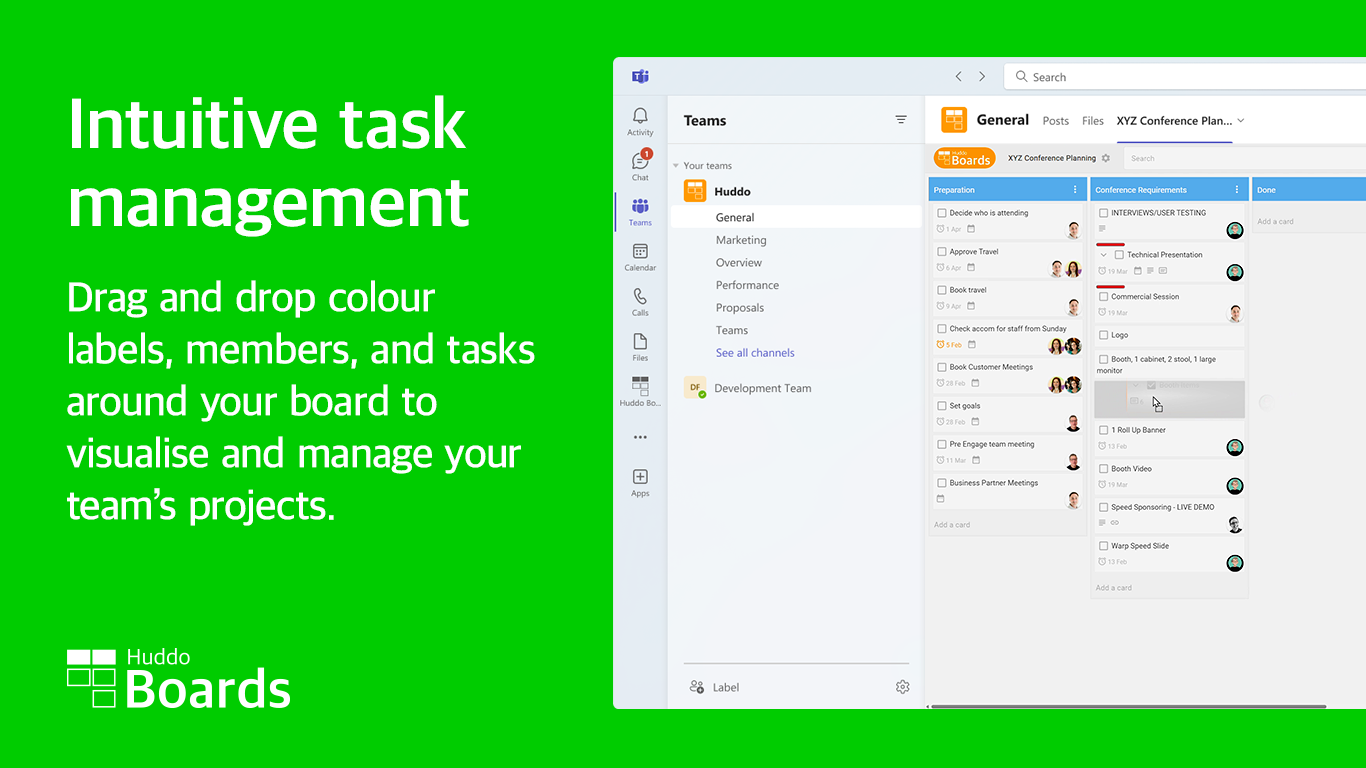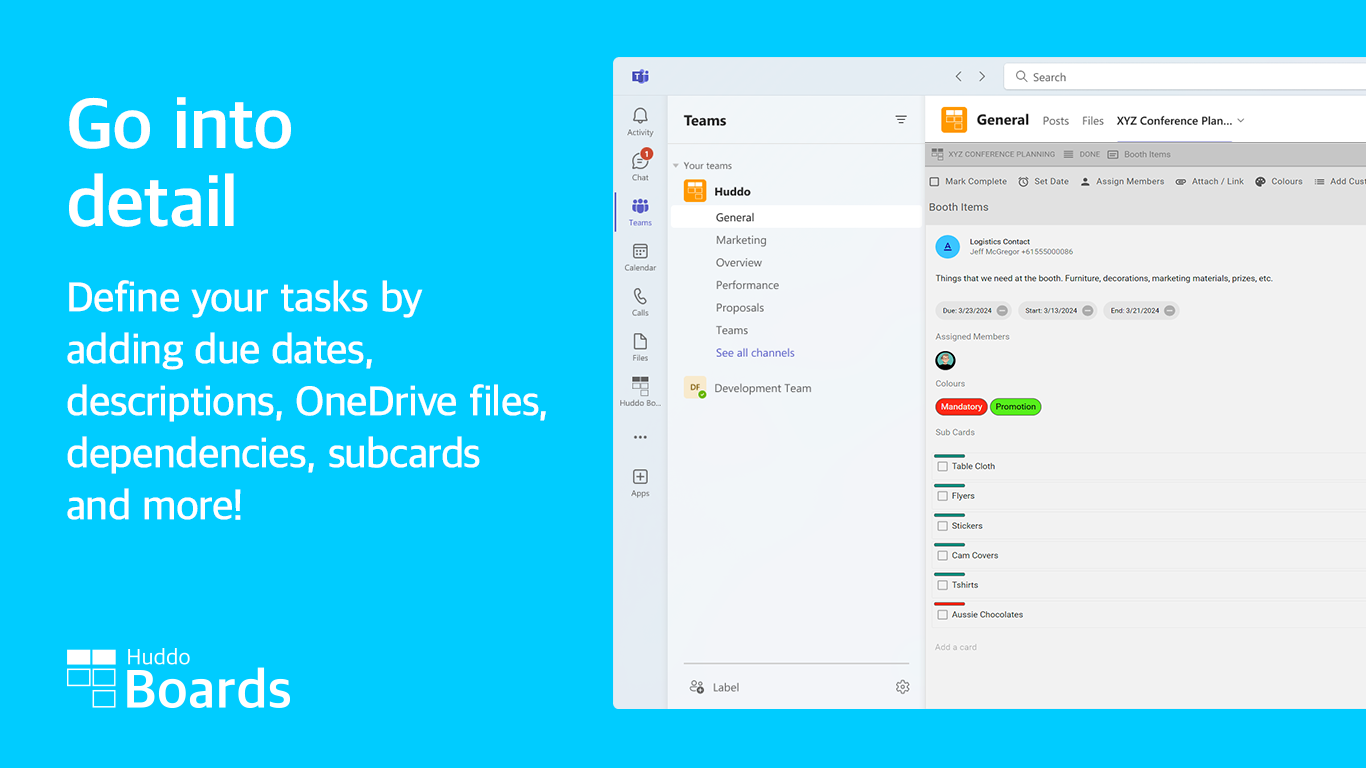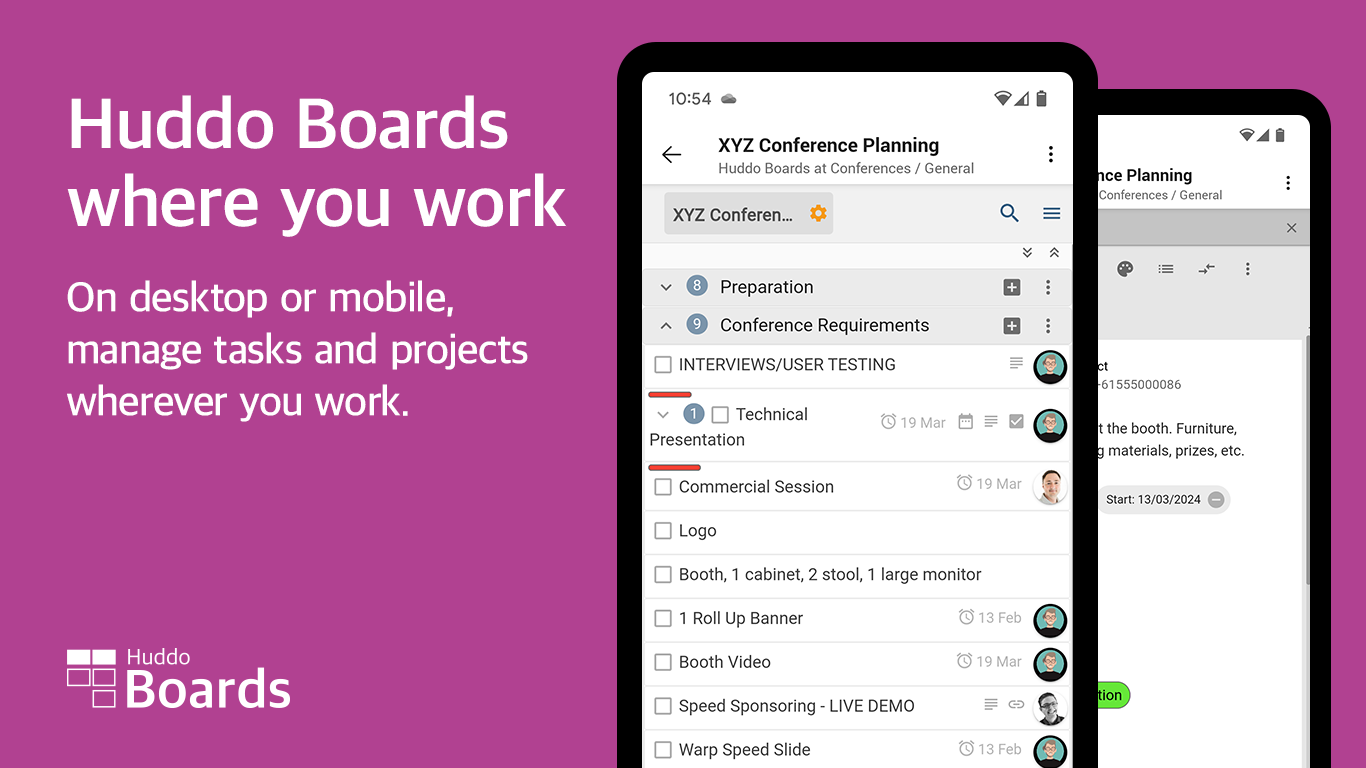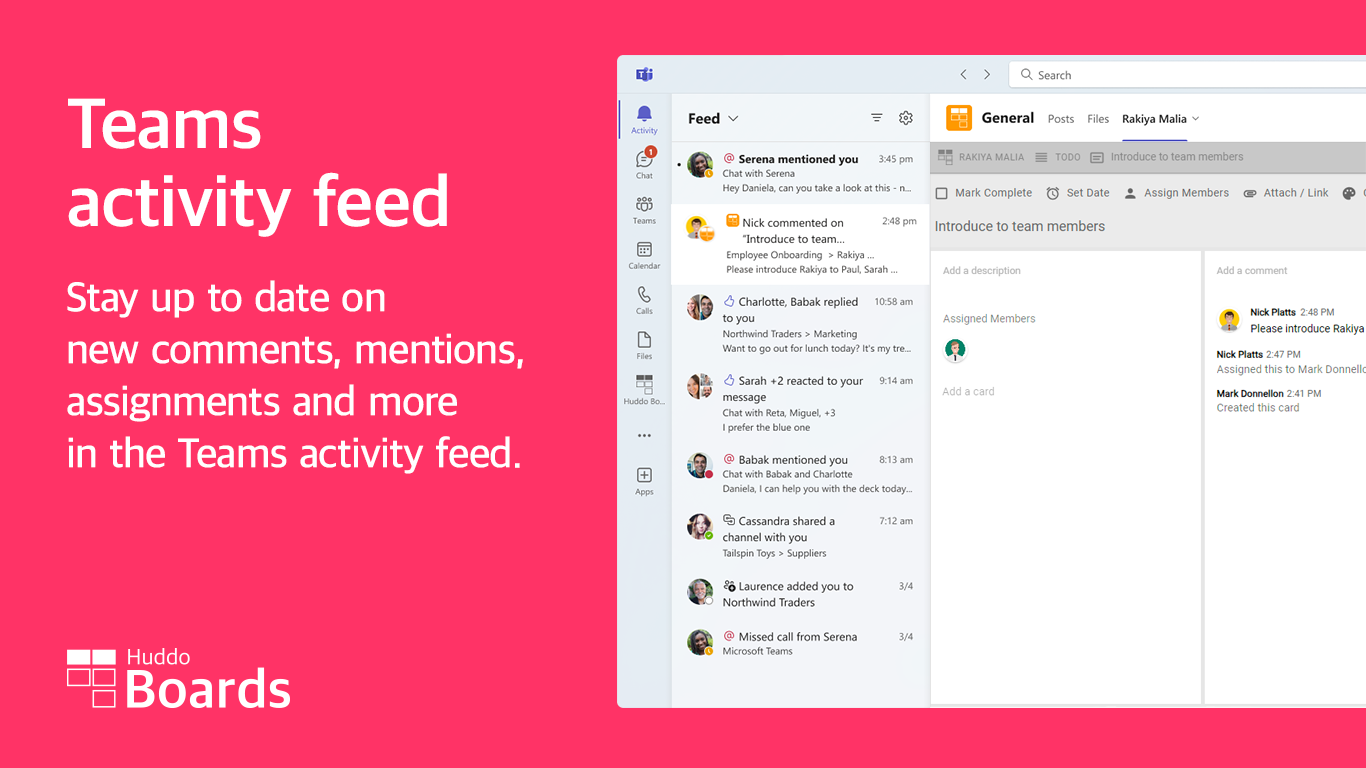Add Huddo Boards to Microsoft Teams¶
Note
If you're a Microsoft 365 administrator, please see the section on providing admin consent.
Huddo Boards is available in the Microsoft Teams App Store. Click here to open in Teams.
- Select Add to add Huddo Boards as a personal app.
- Select Add to a team to add a Huddo Boards tab to a team channel.
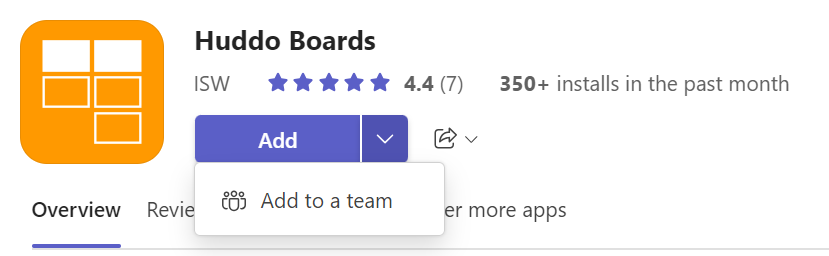
Accept Updates to Huddo Boards in Microsoft Teams¶
Some updates to Huddo Boards' Teams app need your approval within the Teams client.
For detailed instructions, see Microsoft's support article for updating apps in Teams
Here's a sample from Microsoft's article:
-
Select Apps on the left side of Teams.
-
Near the bottom left of your screen, you'll see a little red bubble next to Manage your apps that shows the number of app updates waiting to resolve. Select that bubble.
-
On the Manage your apps page, you'll see that your apps have been sorted so that the ones that need updates are at the top. Select Update for each app you want to update.
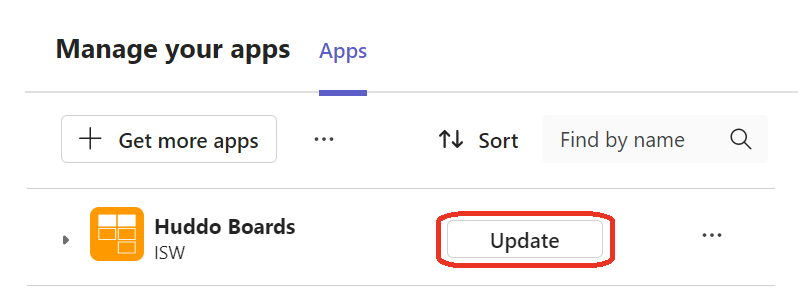
-
When you select Update for an app, a dialog with that app's details will appear, including a What's new tab describing how the latest updates change the app. If necessary, the What's new tab will also include a list of permissions for you to accept.
-
Select Update now to accept the permissions and update the app! Install Dialog - Update Now
Within the Teams Client¶
You can also find add Huddo Boards app for Teams within the Teams client by following the walkthroughs below.
Add Huddo Boards to a Team¶
-
Open the Teams App and go to the team you wish to add Huddo Boards to.
-
Click the
+(add a tab) button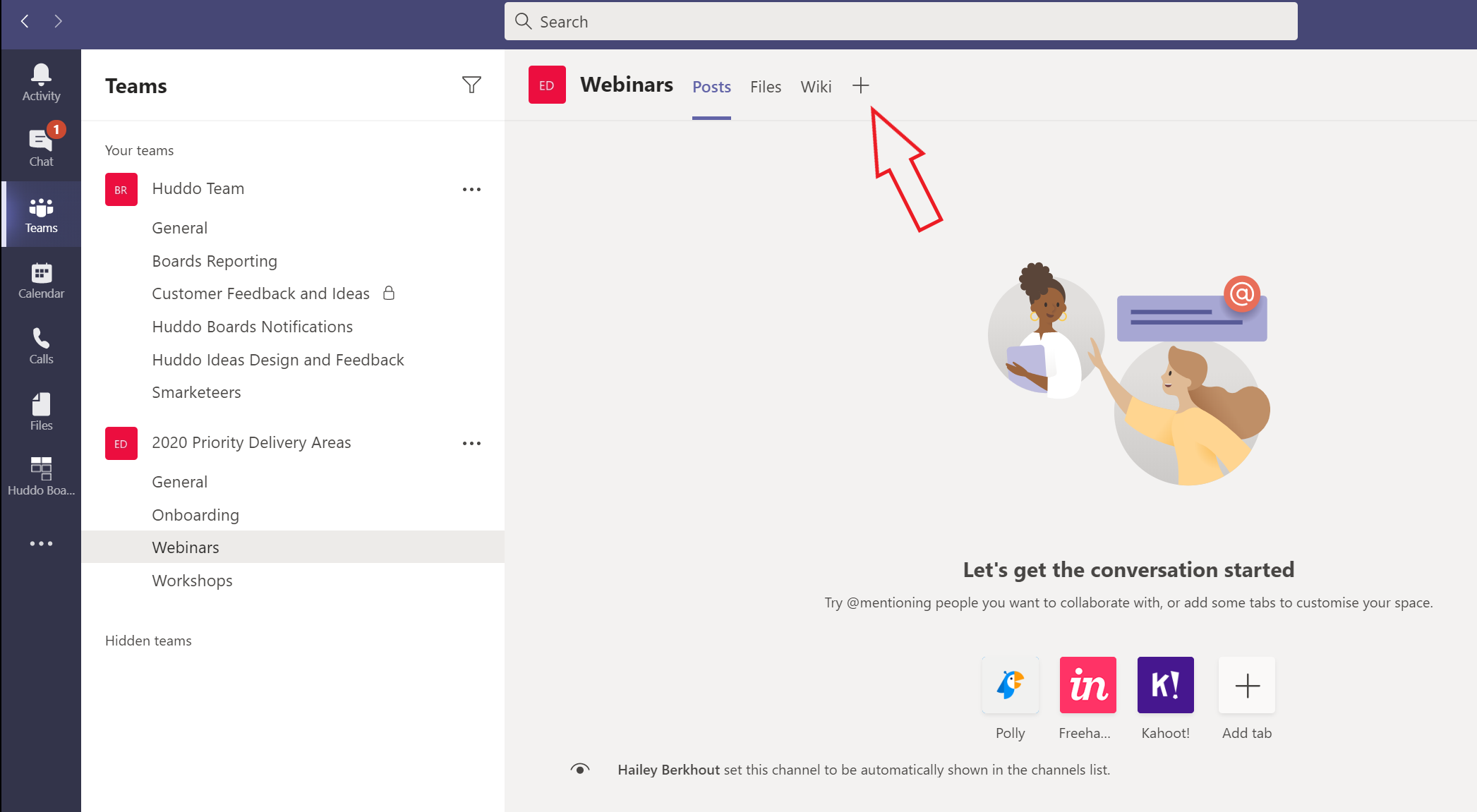
-
Search for
huddoto find Huddo Boards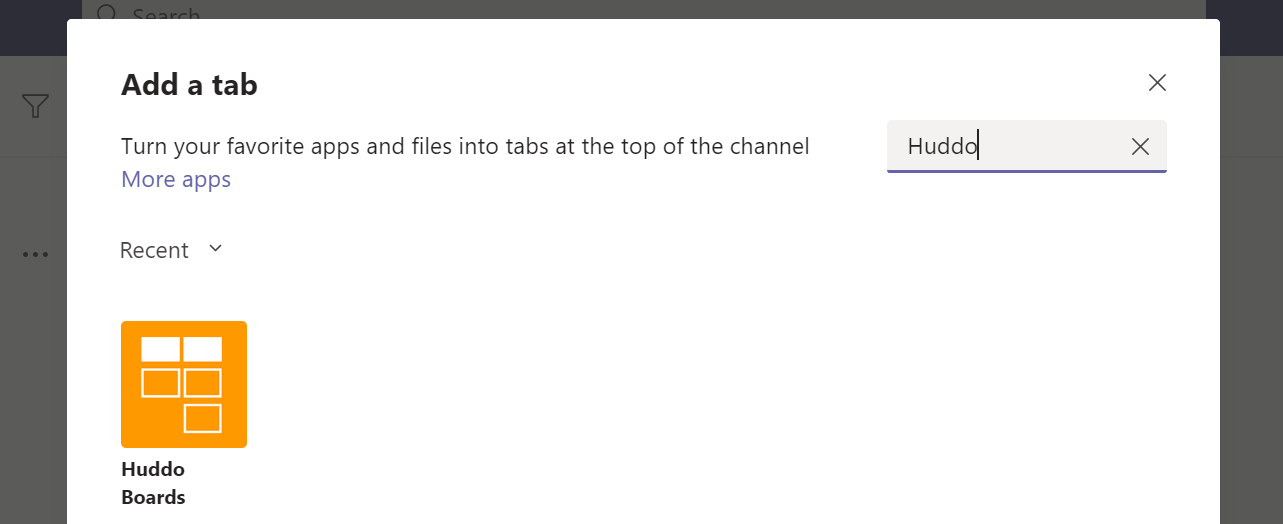
Note that if Huddo Boards cannot be found, it has not yet been added before in your organisation and needs to be added by finding it within the Teams App Store. Click
More Appsin this case: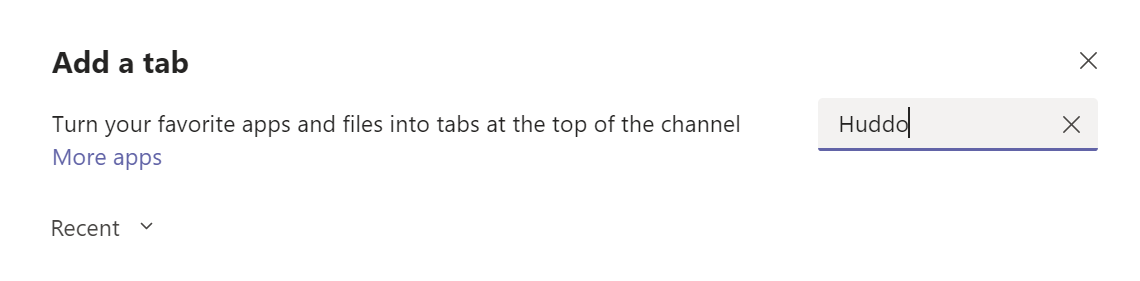
Again, search for
huddoto find the Huddo Boards App in the entire store. -
Once you have located and clicked on the Huddo Boards App, click the
Addbutton to add it to the team: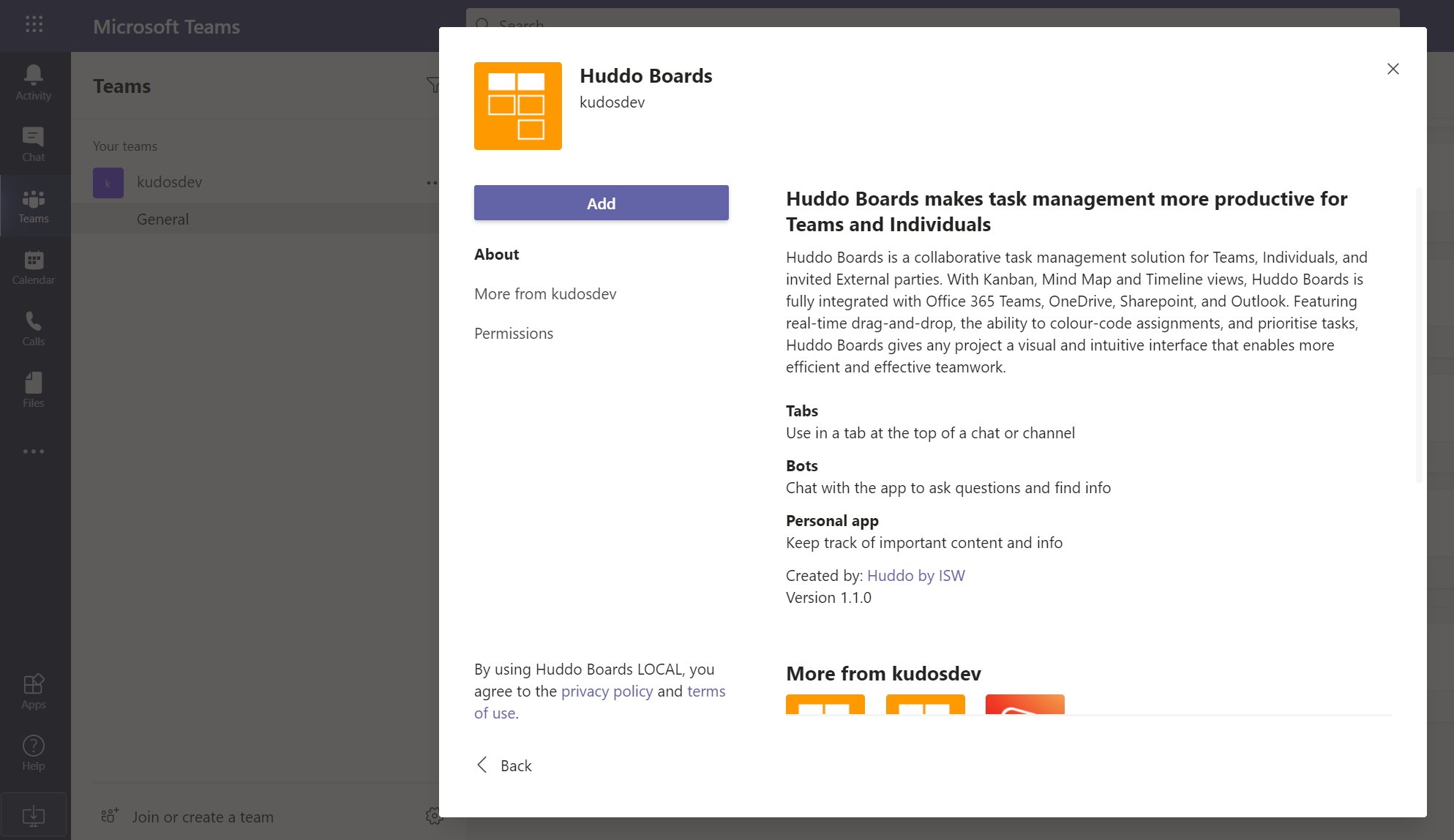
-
The Huddo Boards app will now be added to the team, and you will be given the ability to add a new tab:
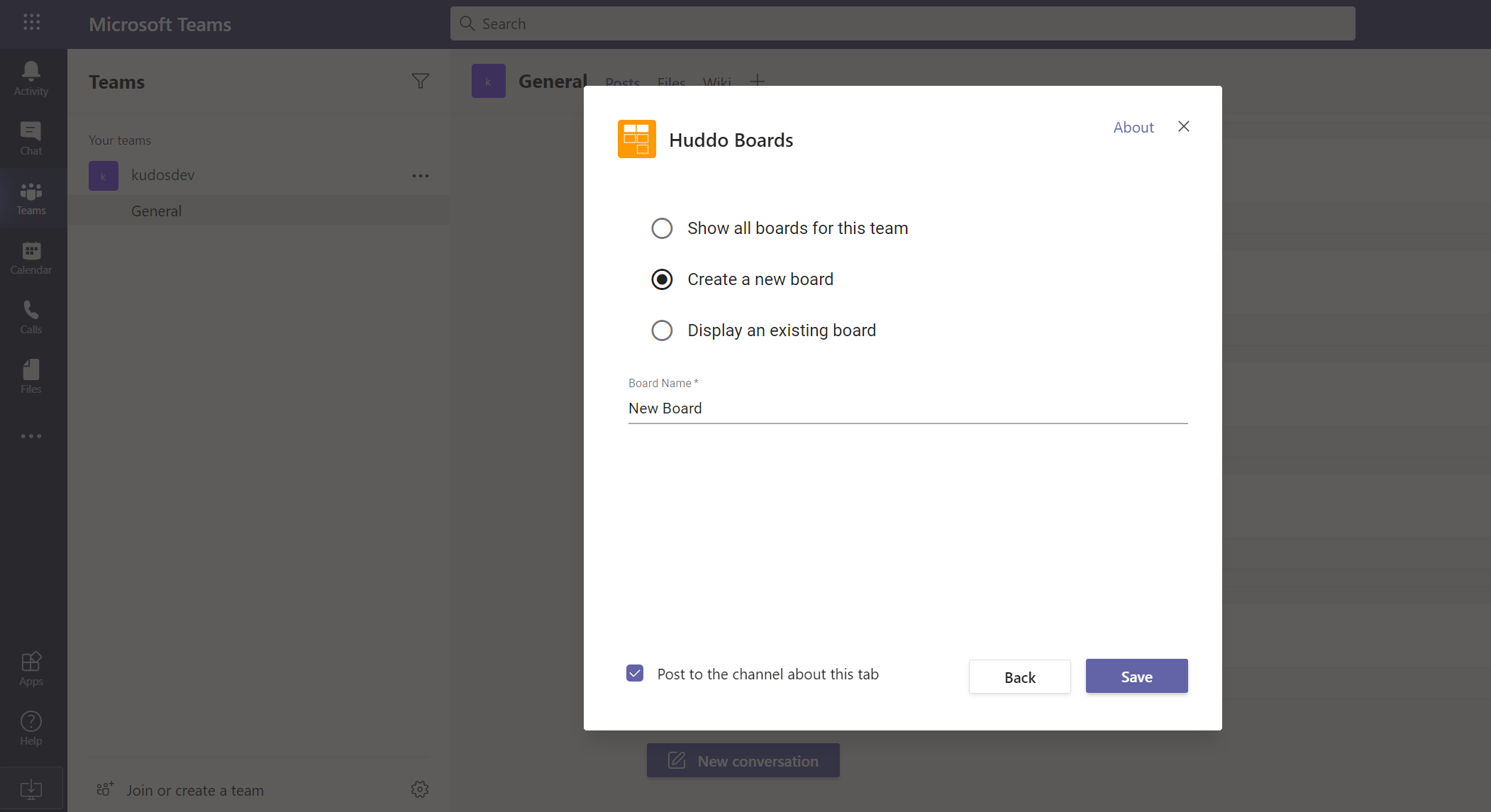
Add the Huddo Boards personal app¶
-
Open Teams and click the Apps button. Type
huddoto find the Huddo Boards app: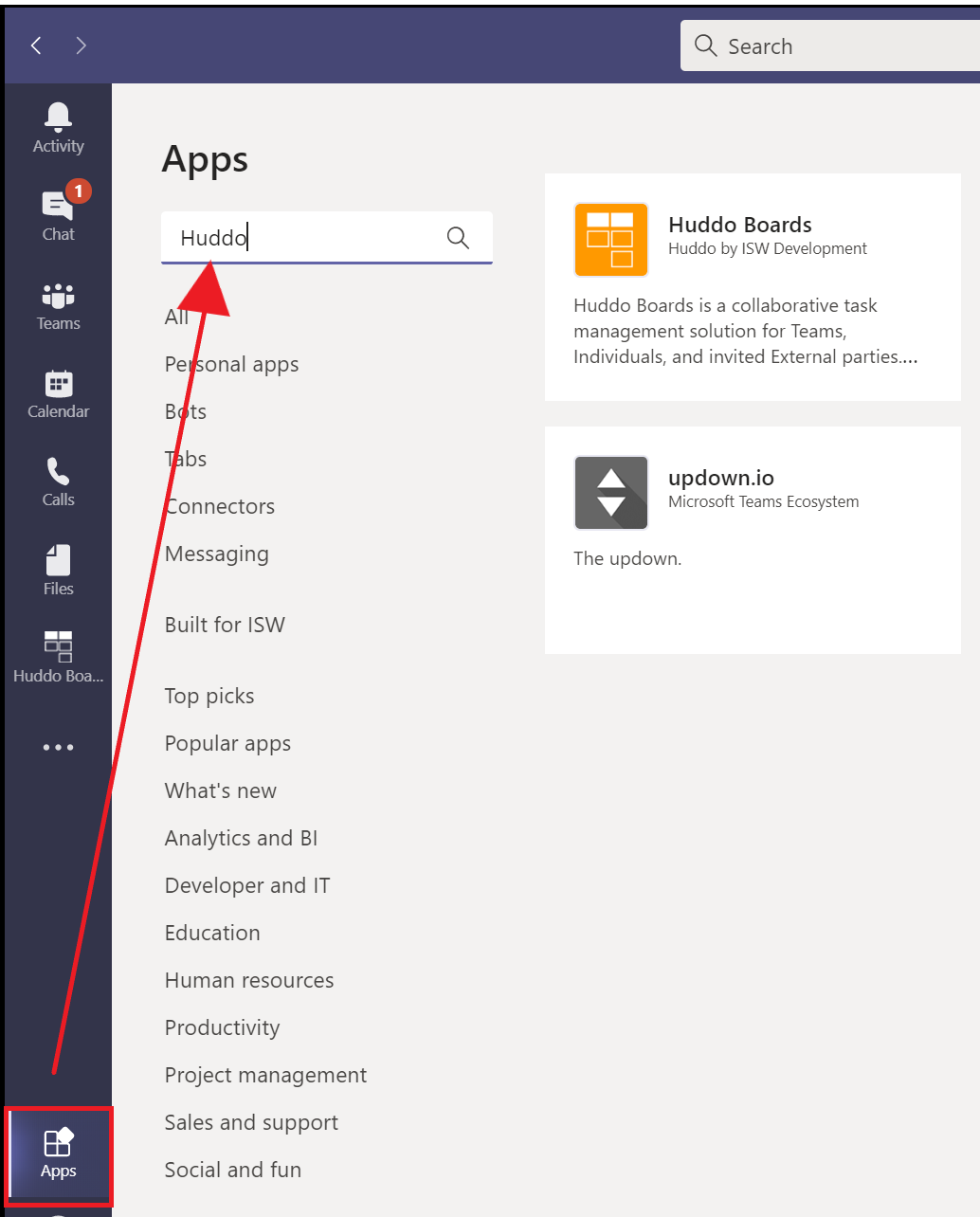
-
Click
Huddo Boardsthen clickAddto add it as a personal app: