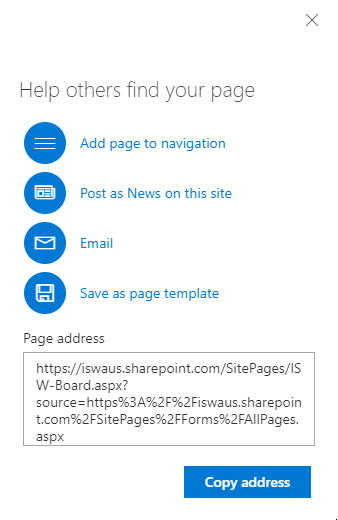Sharepoint
Embedding Huddo Boards pages in Sharepoint.¶
Before proceeding, you will need a site admin to enable security settings as described here
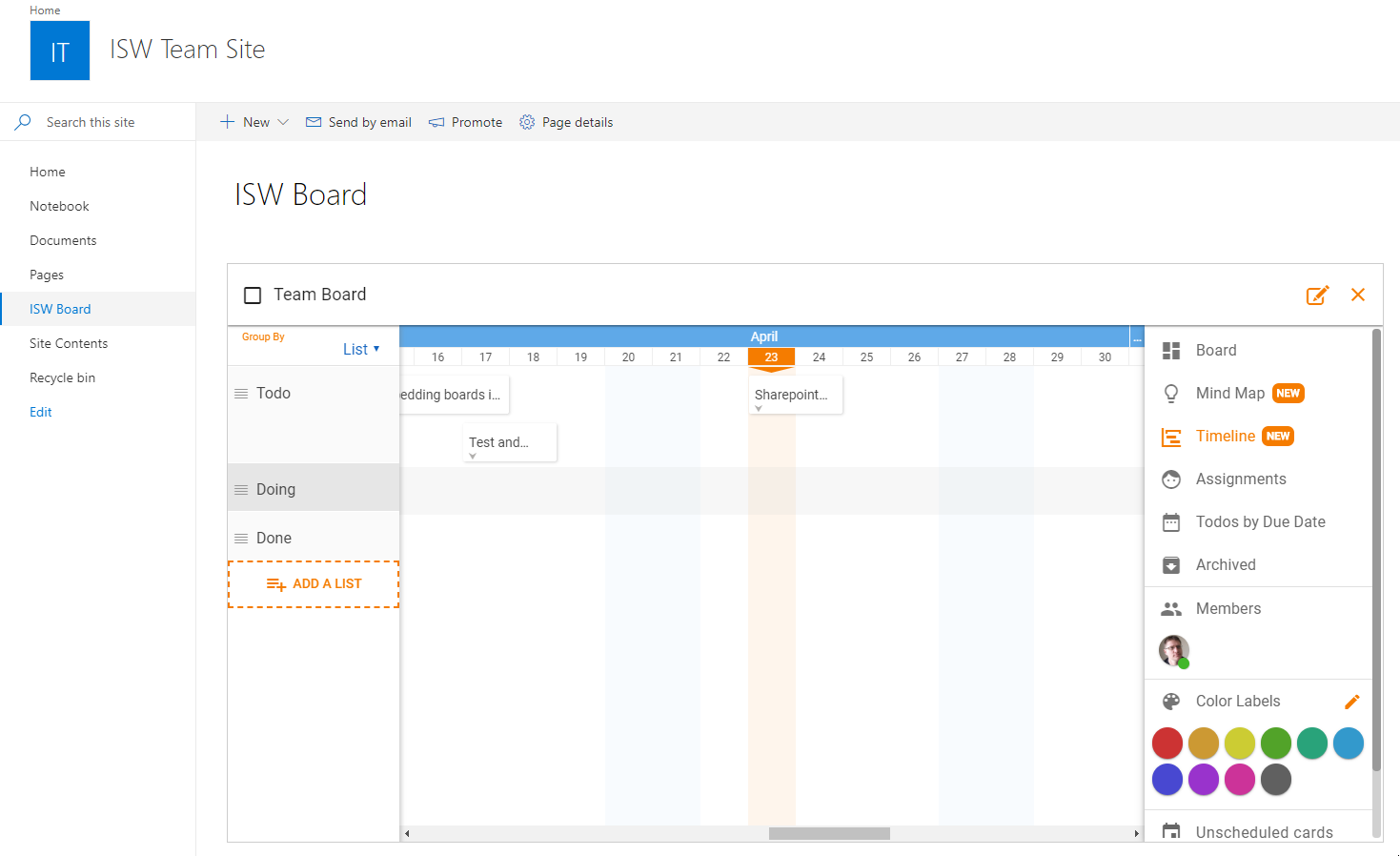
-
From Sharepoint main menu, go to
Pages->New->Site Page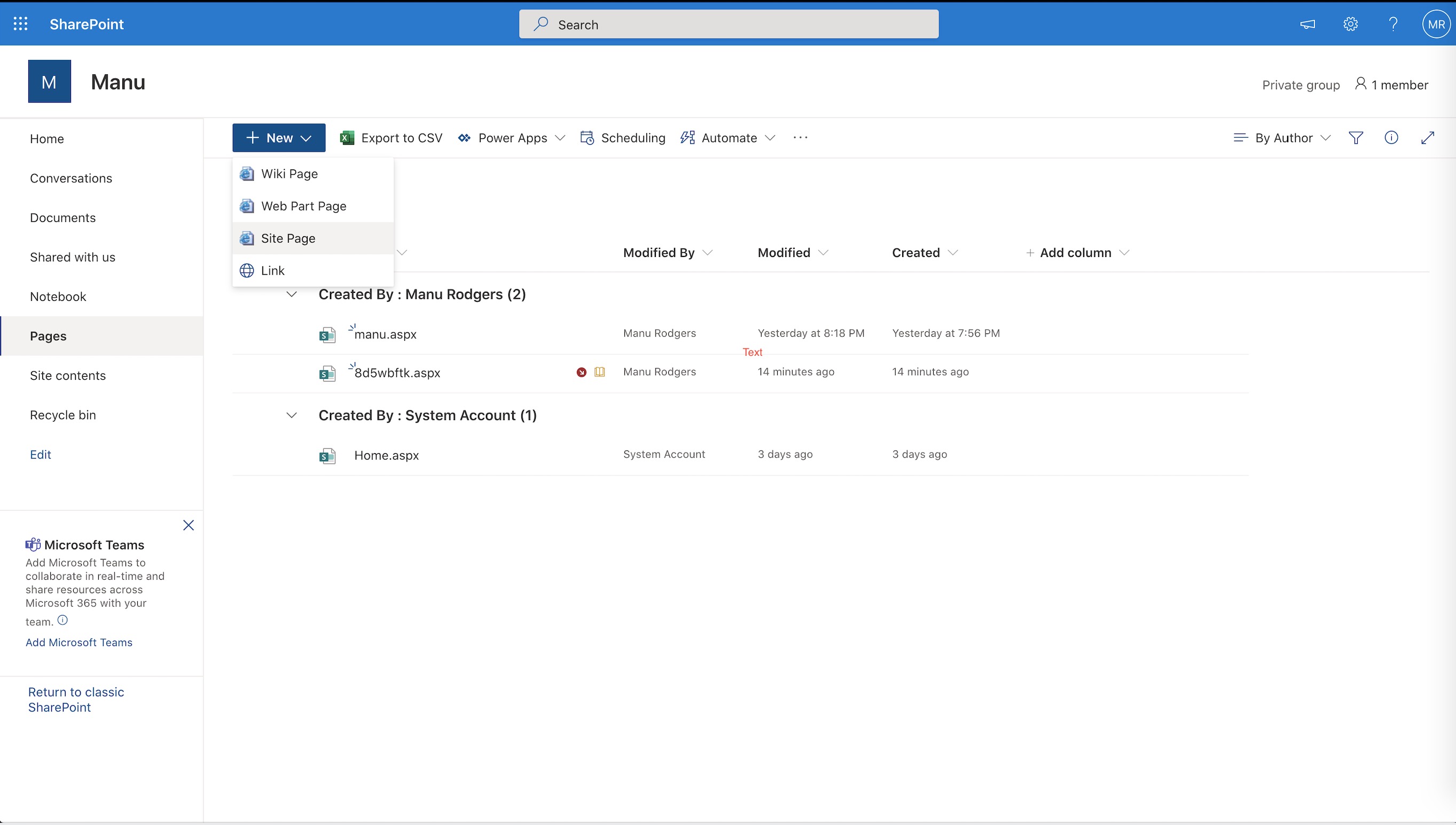
-
Give your page a name, then click the
+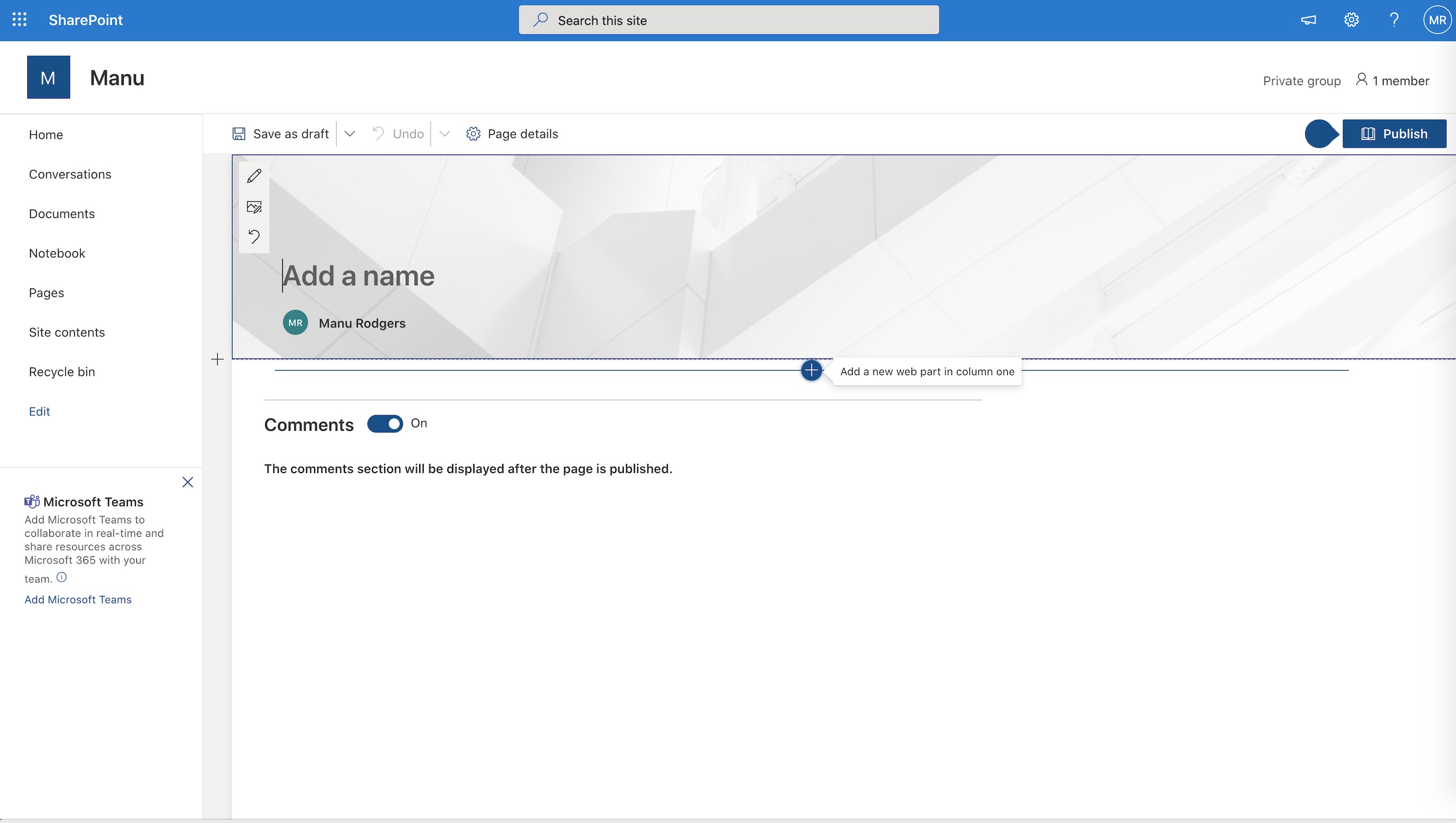
-
Choose
Embedfrom the drop down menu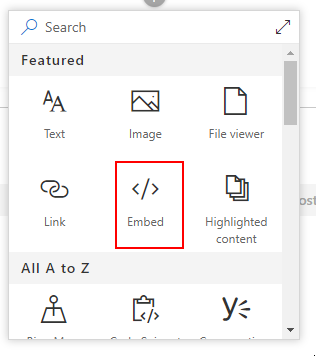
-
Open Huddo Boards and select the board you wish to embed in the sharepoint page. Click the
Board Optionsbutton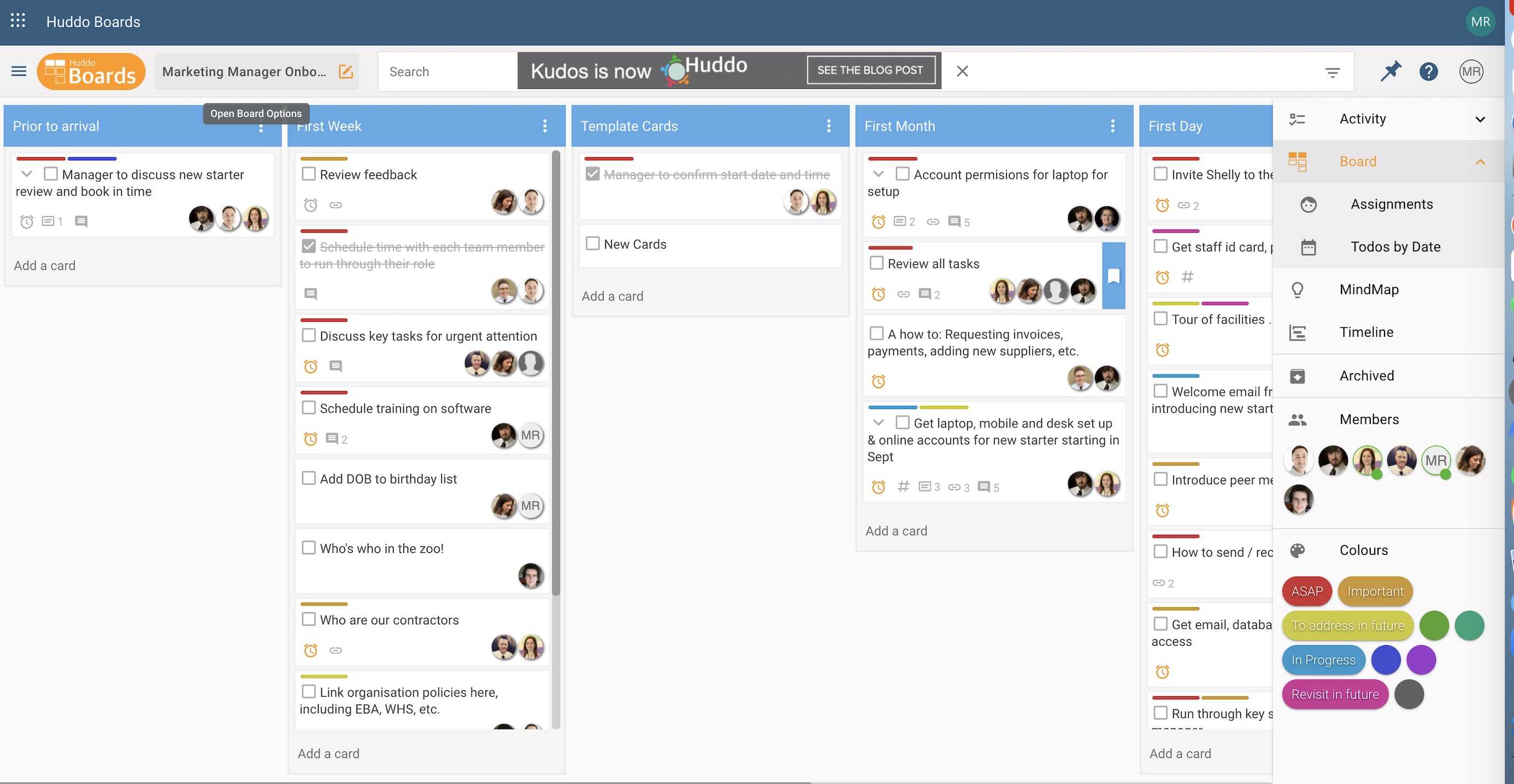
-
Click
Copy embed code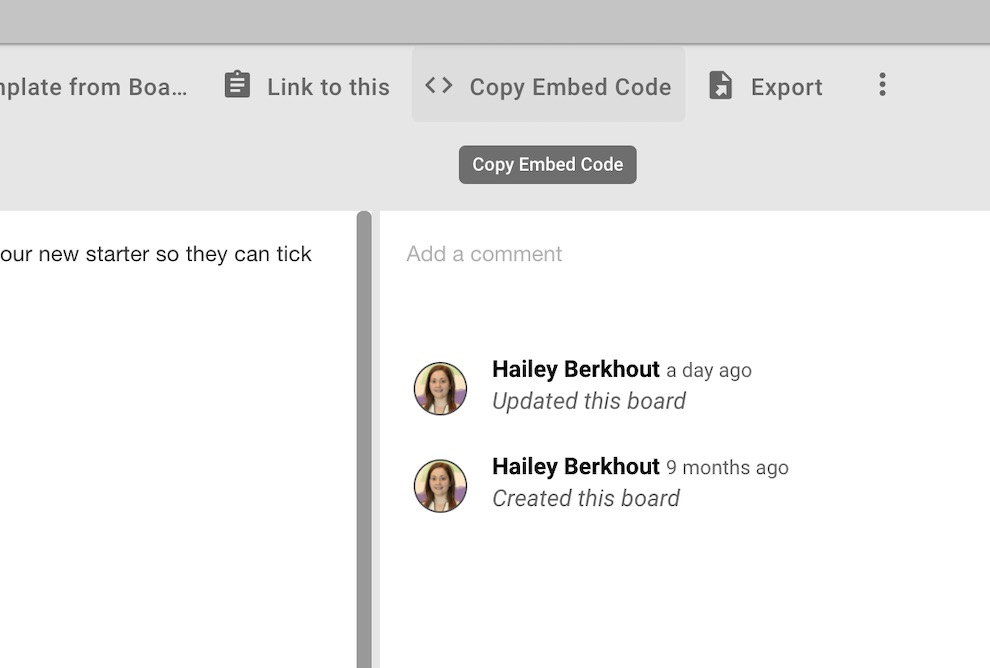
-
Go back to sharepoint and paste the code you copied in the box provided
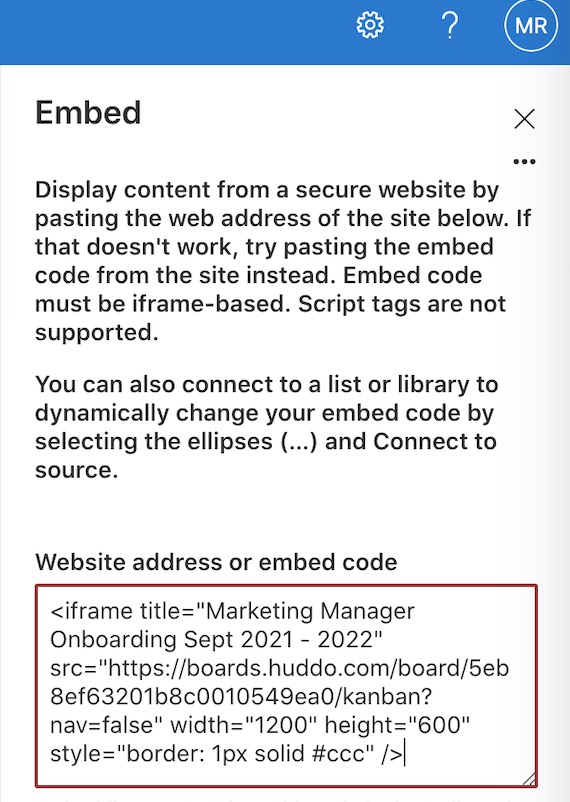
Tip
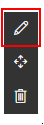 If you don't see the input box above, you can get it back by clicking the embed you added previously and clicking it's edit button.
If you don't see the input box above, you can get it back by clicking the embed you added previously and clicking it's edit button. -
To make a small amount of extra room on your page, you may wish to edit the title and choose
Plainas it's layout.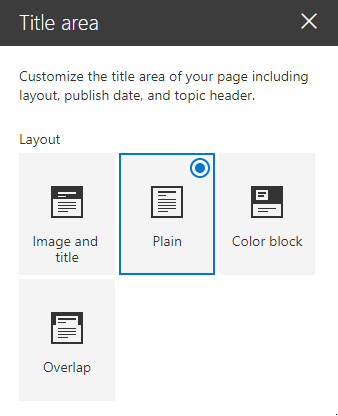
-
Once you are happy with the page, click 'Publish' to make it visible to other members of your site.
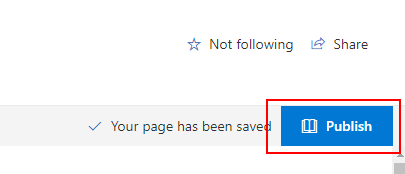
-
Promote your new page by following the recommendations